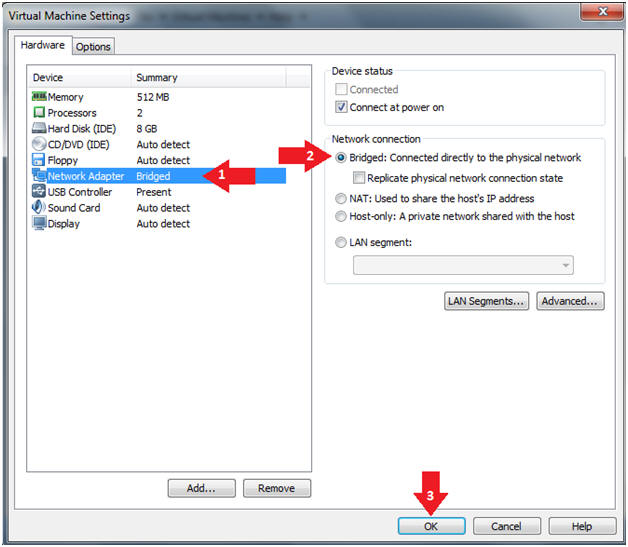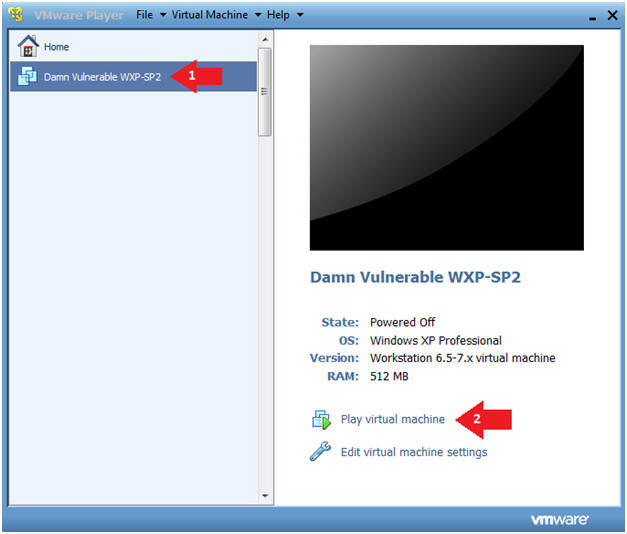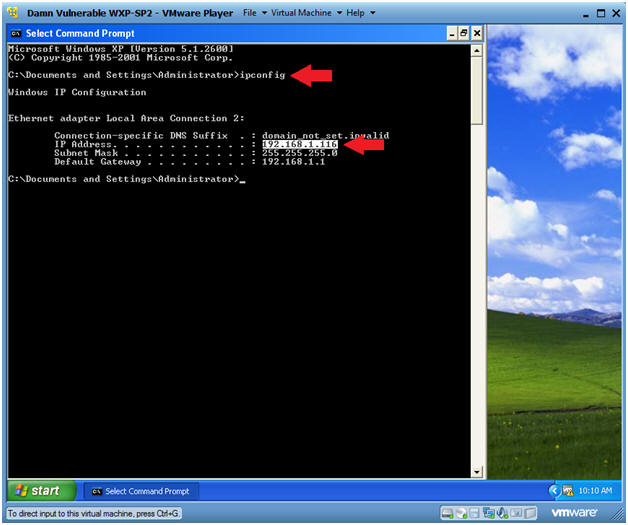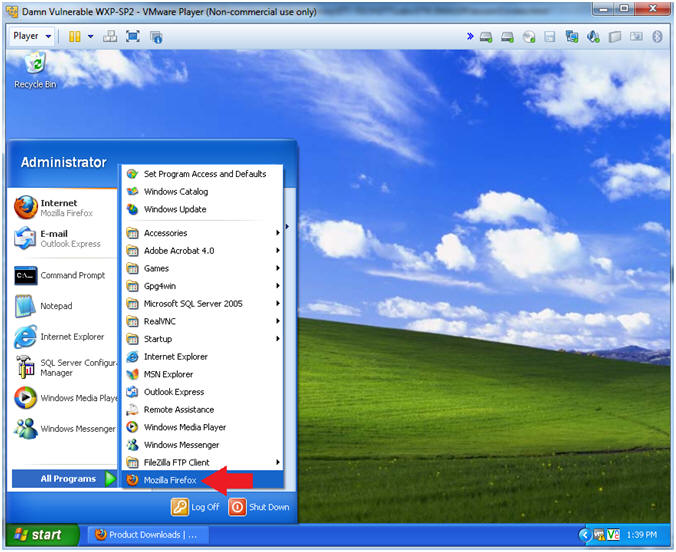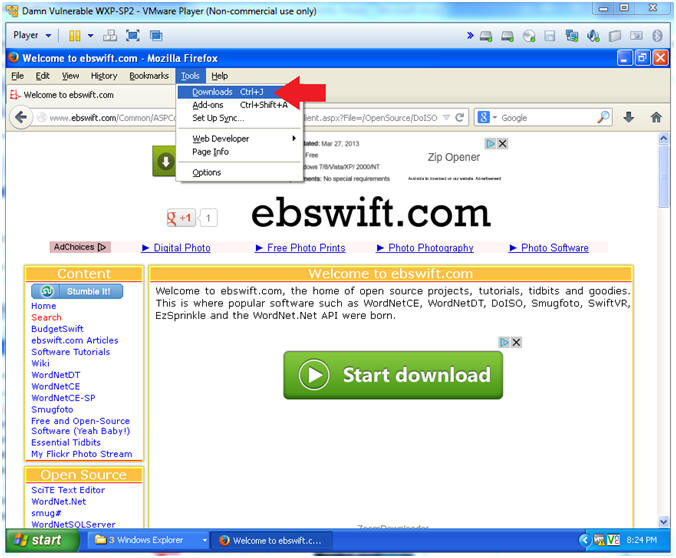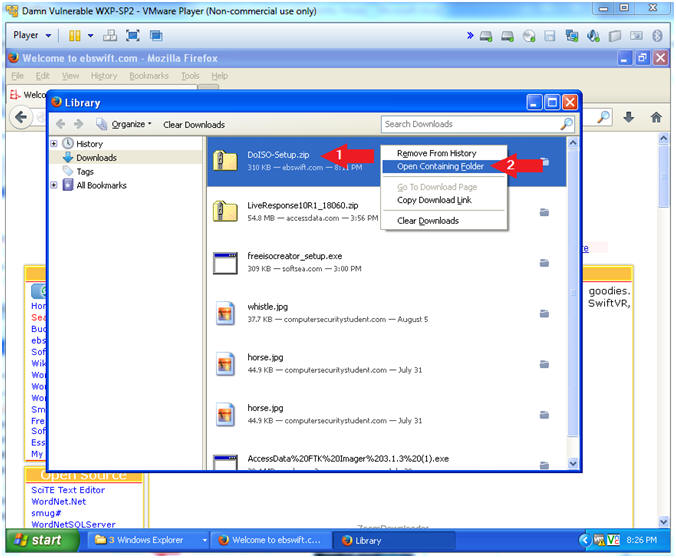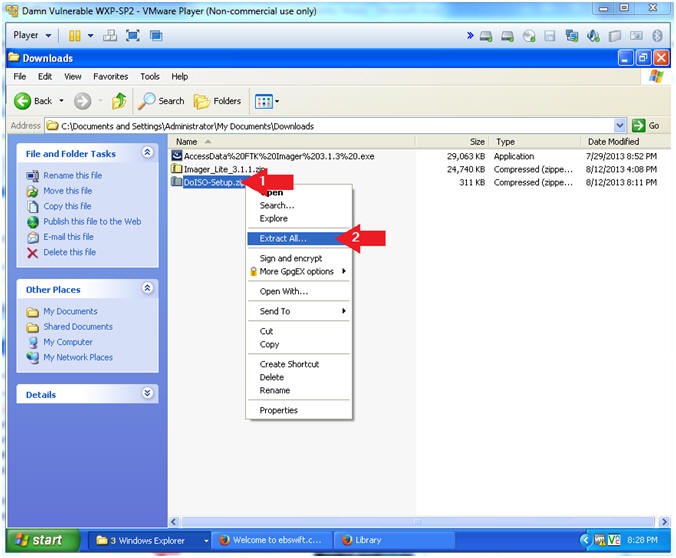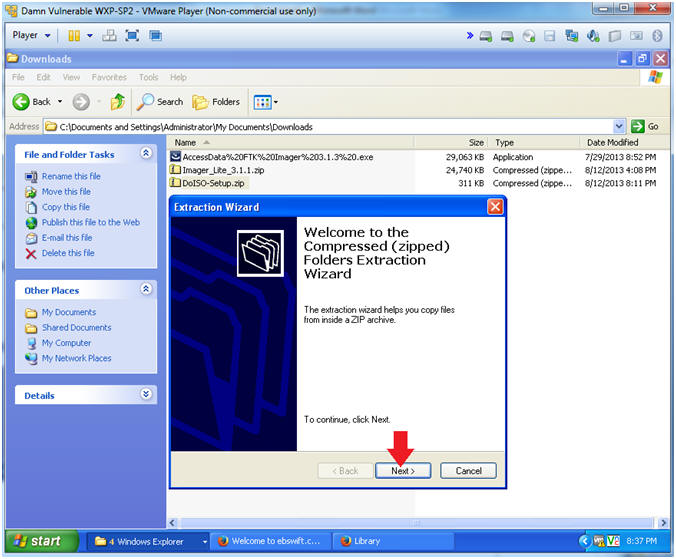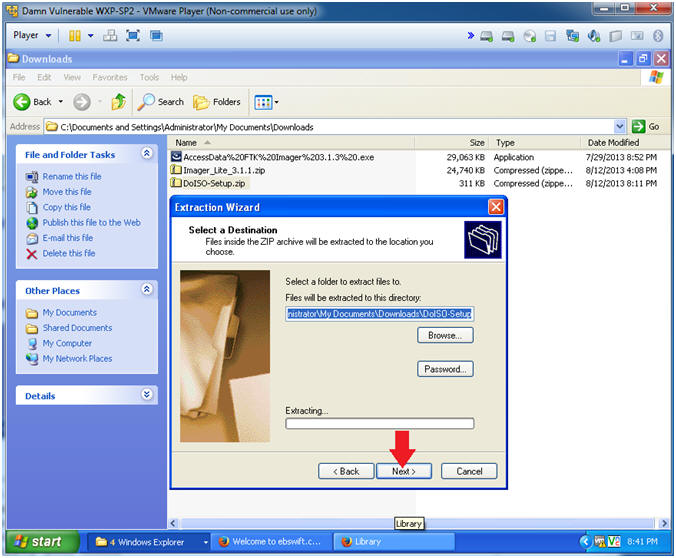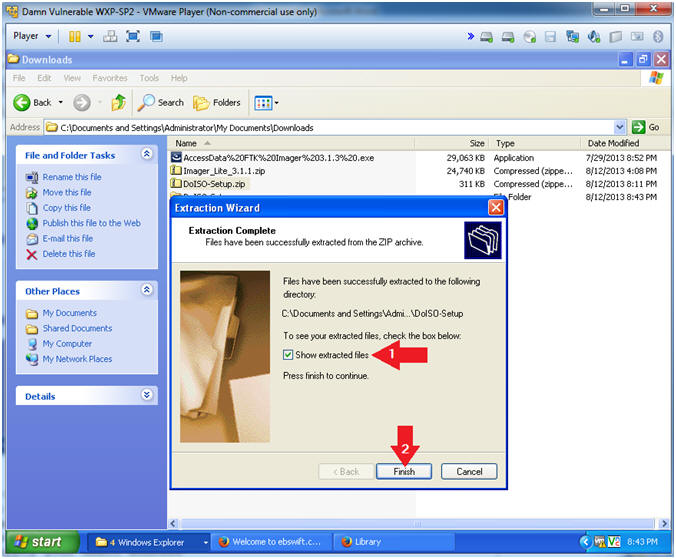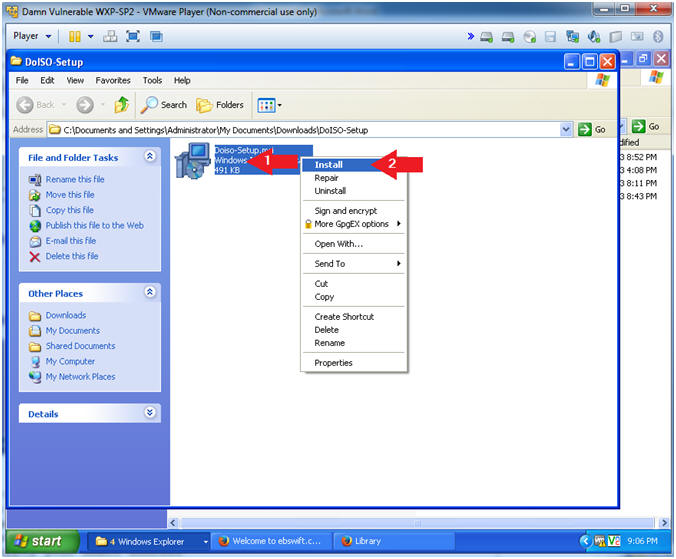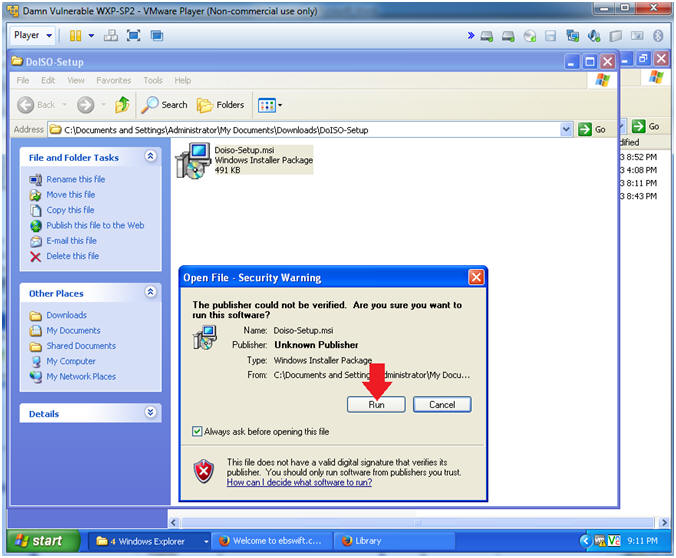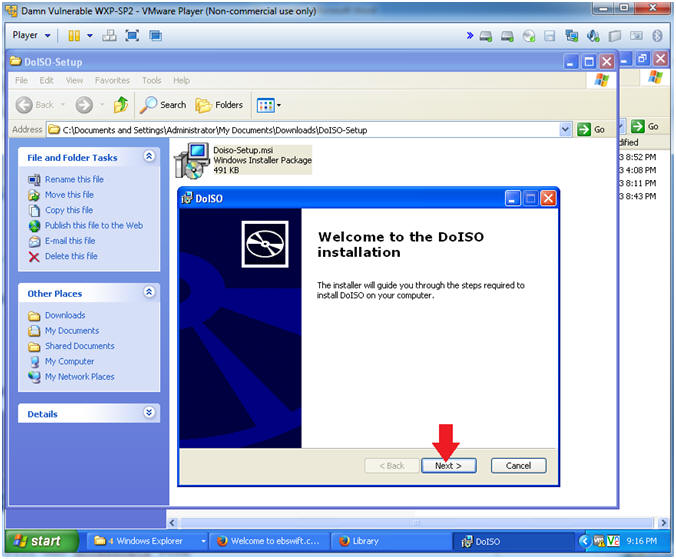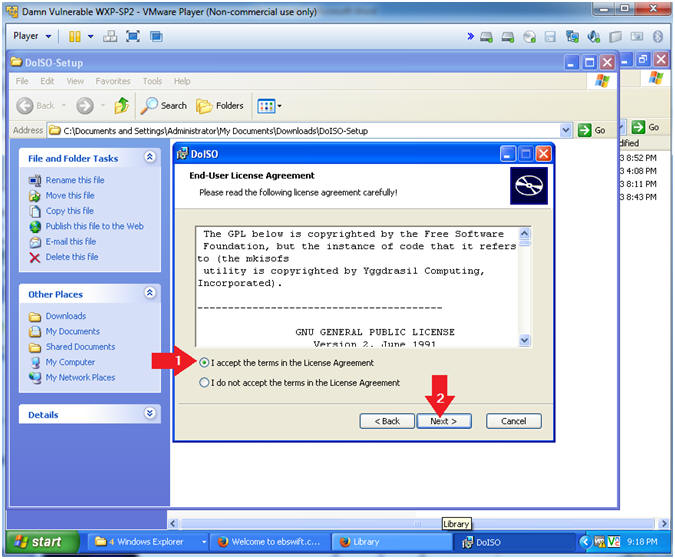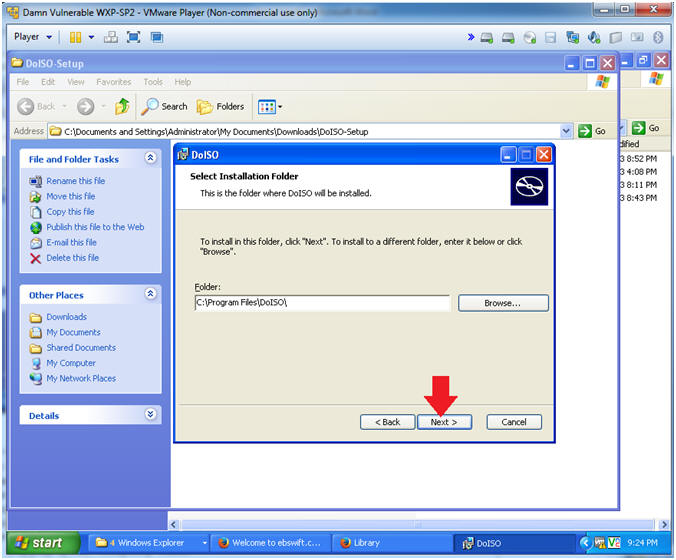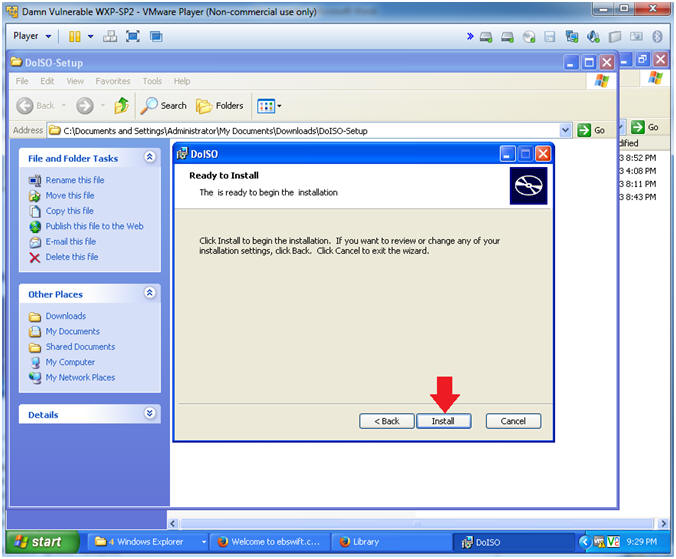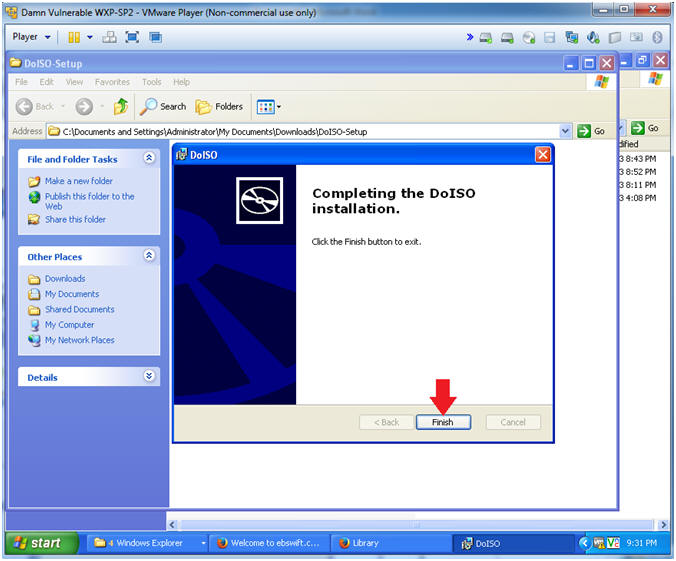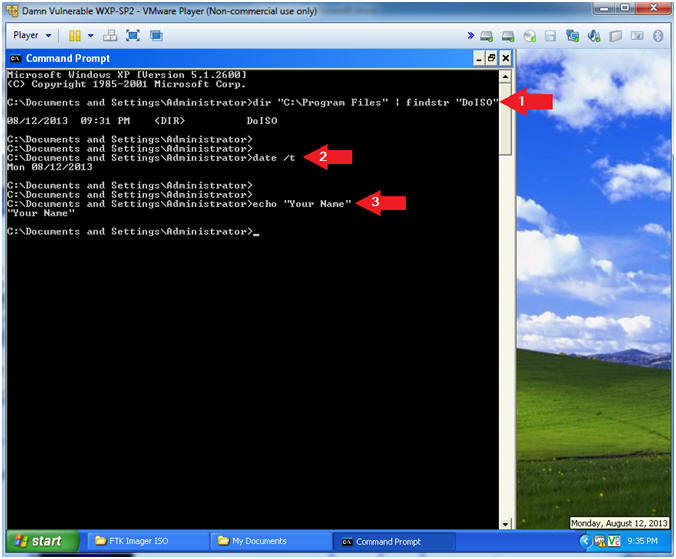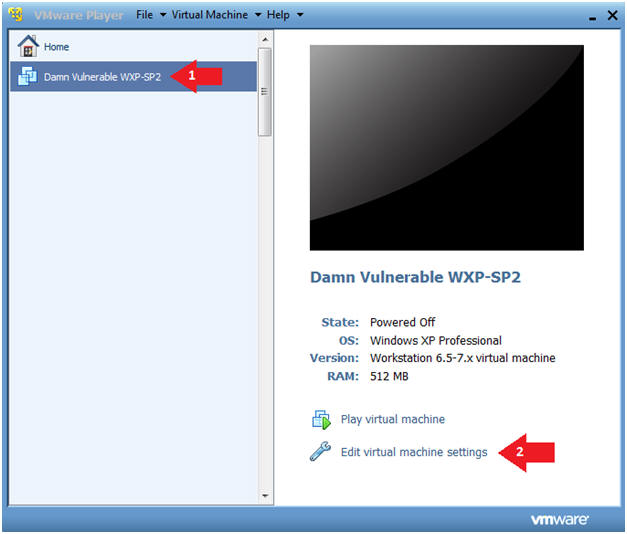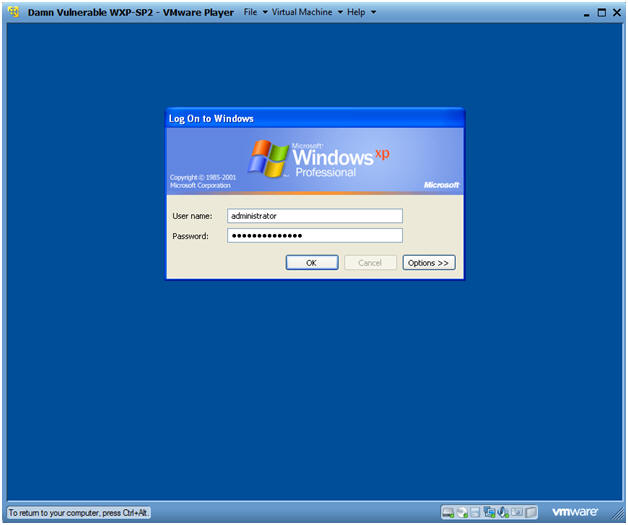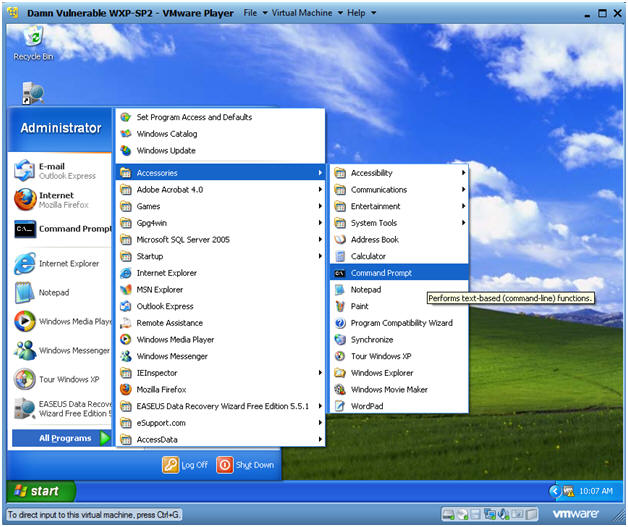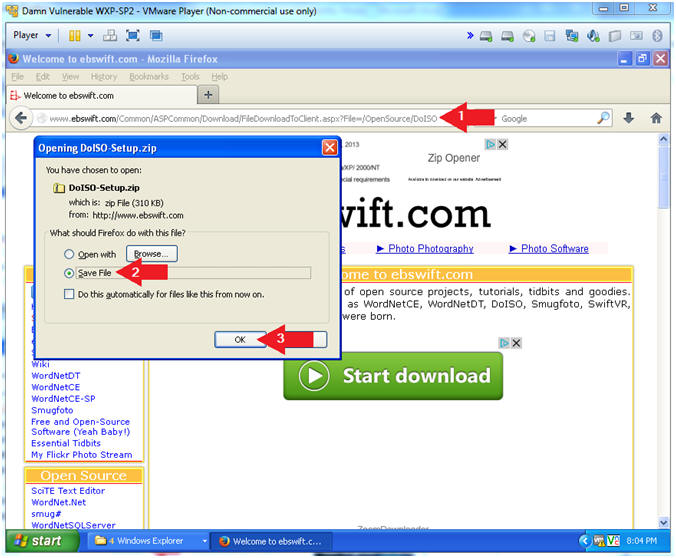(DoISO:
Lesson 1)
{ Install DoISO }
|
Section 0. Background
Information |
- What is DoISO?
- DoISO is a simple and great free ISO
creation frontend for mkisofs.
-
Lab Notes
- In this lab we will do the following:
- Download DoISO.
- Install DoISO.
- Legal Disclaimer
- As a condition of your use of this Web
site, you warrant to computersecuritystudent.com that you will not use
this Web site for any purpose that is unlawful or
that is prohibited by these terms, conditions, and notices.
- In accordance with UCC § 2-316, this
product is provided with "no warranties, either express or implied." The
information contained is provided "as-is", with "no guarantee of
merchantability."
- In addition, this is a teaching website
that does not condone malicious behavior of
any kind.
- Your are on notice, that continuing
and/or using this lab outside your "own" test environment
is considered malicious and is against the law.
- © 2013 No content replication of any
kind is allowed without express written permission.
|
Section 1. Log into
Damn Vulnerable WXP-SP2 |
- Start Up Damn Vulnerable WXP-SP2.
- Instructions:
- Click on Damn Vulnerable WXP-SP2
- Click on Edit virtual machine Settings
- Note(FYI):
- For those of you not part of my class, this
is a Windows XP machine running SP2.
- Edit Virtual Machine Settings
- Instructions:
- Click on Network Adapter
- Click on the Bridged Radio button
- Click on the OK Button
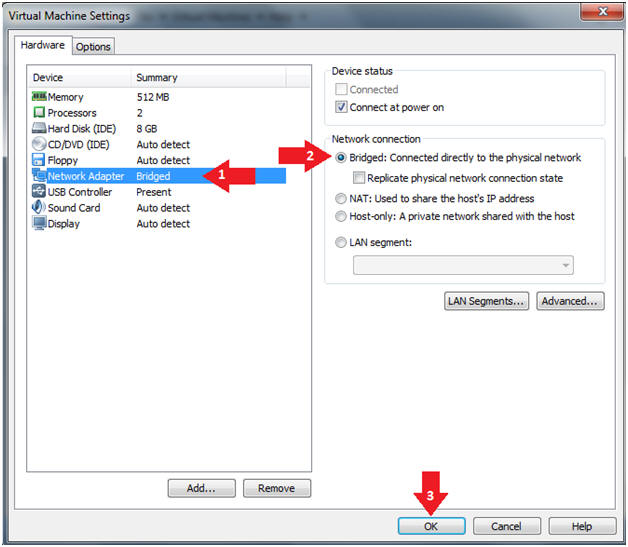
- Play Virtual Machine
- Instructions:
- Click on Damn Vulnerable WXP-SP2
- Click on Play virtual machine
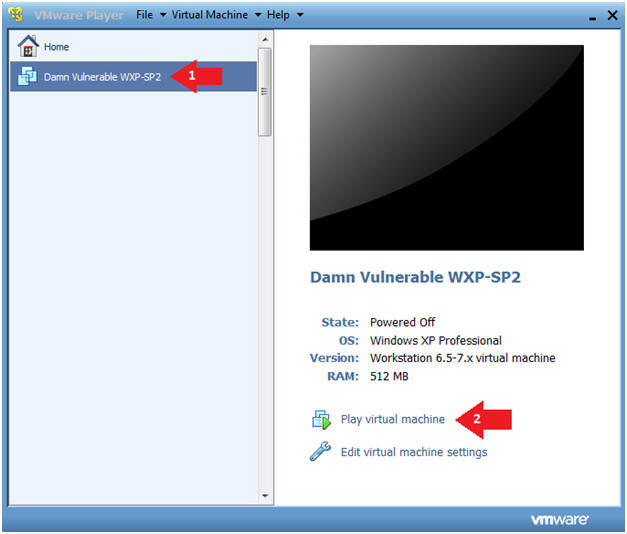
- Logging into Damn Vulnerable WXP-SP2.
- Instructions:
- Username: administrator
- Password: Use the Class Password or
whatever you set it.
- Open a Command Prompt
- Instructions:
- Start --> All Programs -->
Accessories --> Command Prompt
- Obtain Damn Vulnerable WXP-SP2's IP Address
- Instructions:
- ipconfig
- Note(FYI):
- In my case, Damn Vulnerable WXP-SP2's IP
Address 192.168.1.116.
- This is the IP Address of the Victim
Machine that will be attacked by Metasploit.
- Record your Damn Vulnerable WXP-SP2's
IP Address.
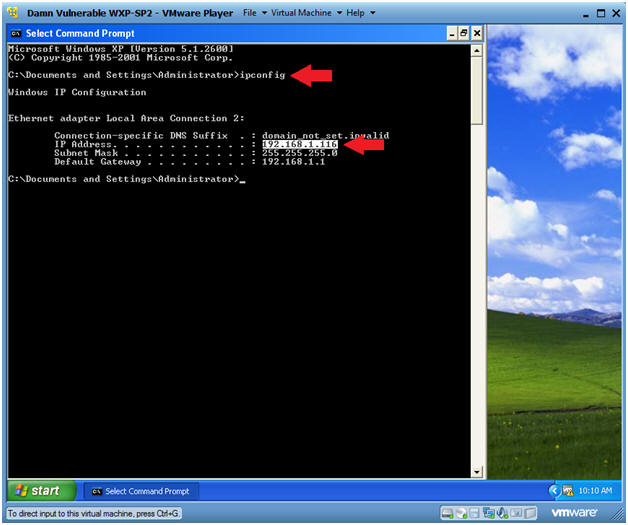
|
Section 2. Download
DoISO |
- Open Firefox
- Instructions:
- Start --> All Programs --> Firefox
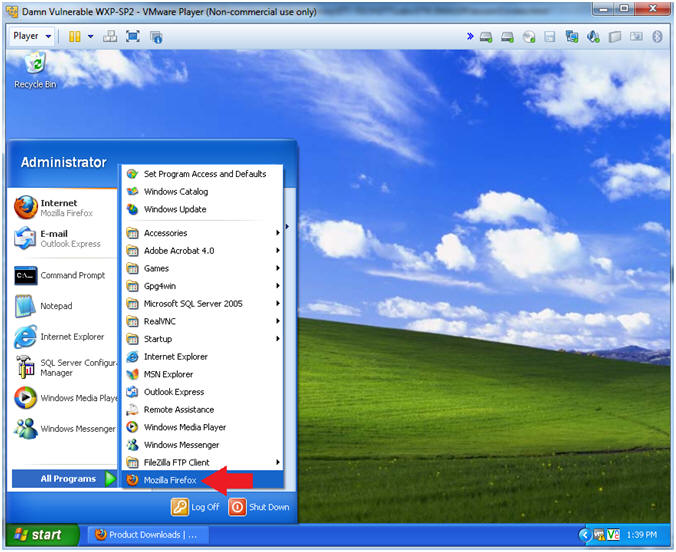
- Navigate to DoISO-Setup.zip
- Instructions:
- Place the following URL into the
address textbox and press enter (See Picture)
- http://www.ebswift.com/Common/ASPCommon/Download/FileDownloadToClient.aspx?File=/OpenSource/DoISO/DoISO-Setup.zip&ViewerAccept=Accepted
- If not available, download
here.
- Click on the Save File radio
button
- Click the OK button
- Go to Downloads
- Instructions:
- Tools --> Downloads
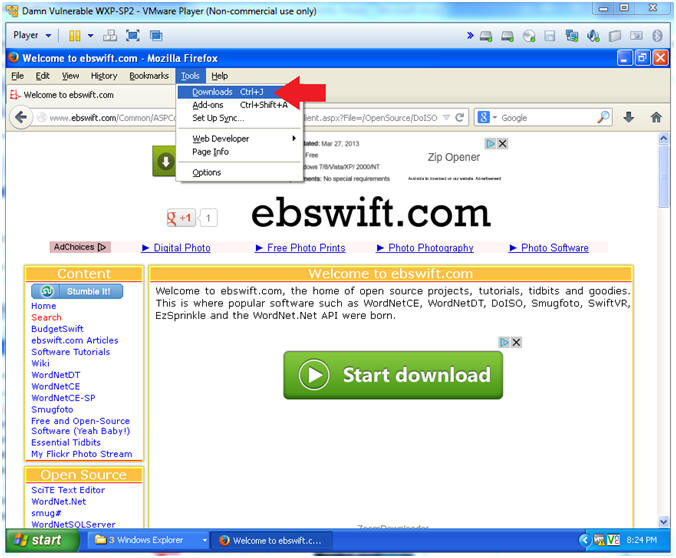
- Open Containing Folder
- Instructions:
- Right Click on DoISO-Setup.zip
- Click on Open Containing Folder
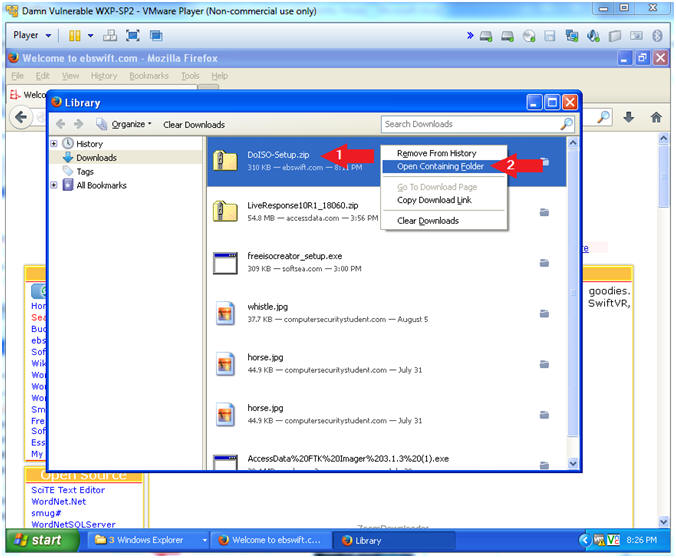
- Extract Zip File
- Instructions:
- Right Click on DoISO-Setup.zip
- Select Extrack All...
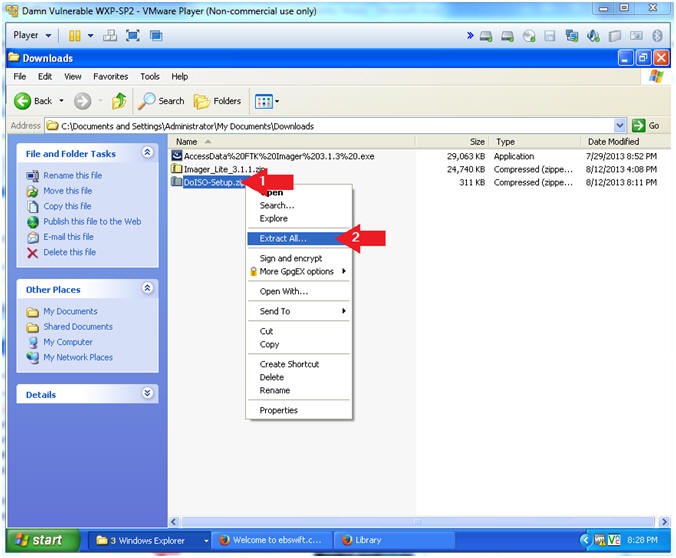
- Extraction Wizard
- Instructions:
- Click the Next Button
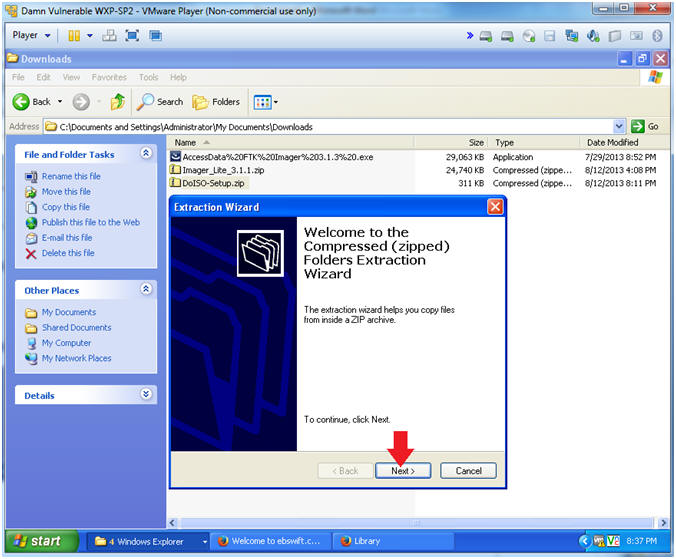
- Select a Destination
- Instructions:
- Click the Next Button
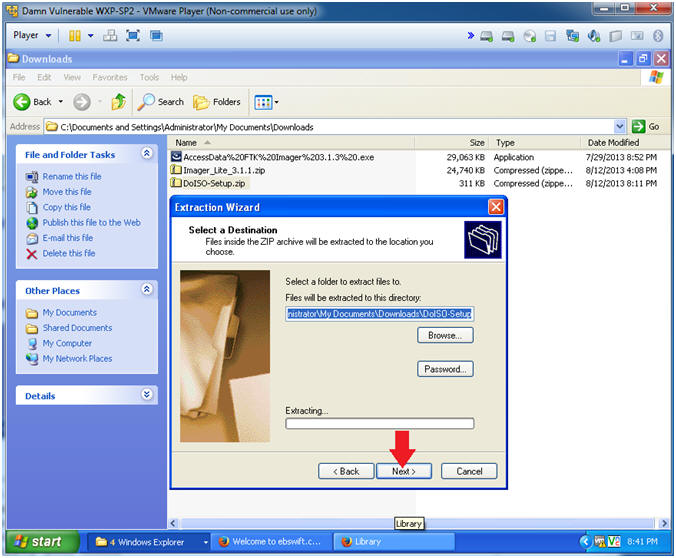
- Extraction Complete
- Instructions:
- Check Show extracted files
- Click the Finish Button
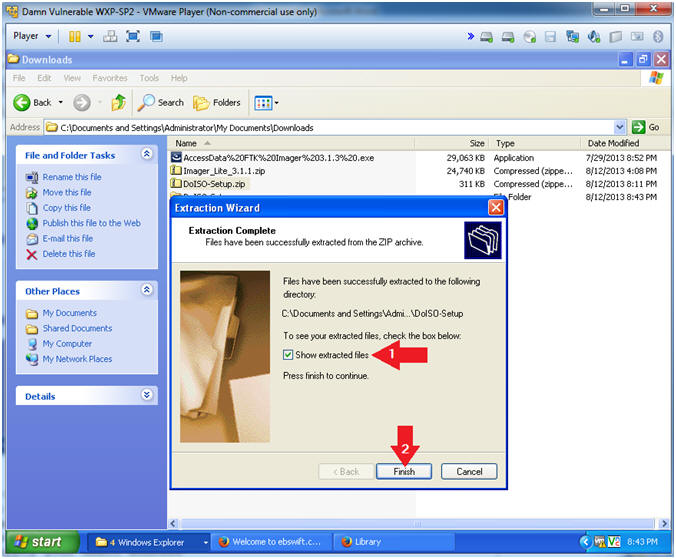
- Install DoISO
- Instructions:
- Right Click on Doiso-Setup.exe
- Select Install
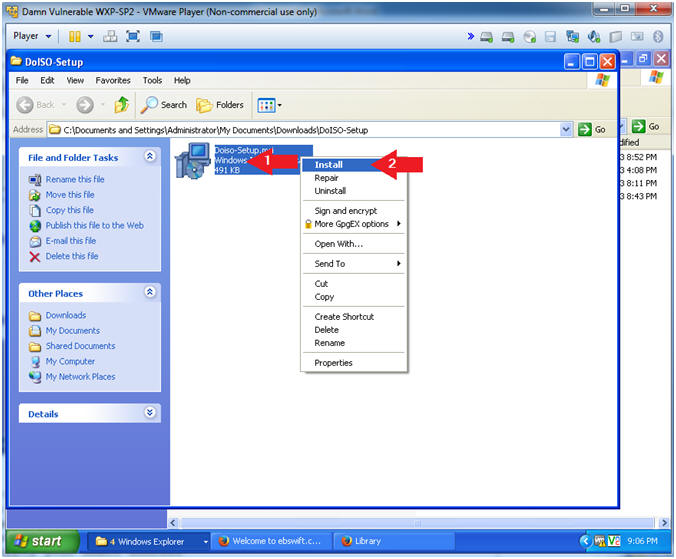
- Open File - Security Warning
- Instructions:
- Click the Run Button
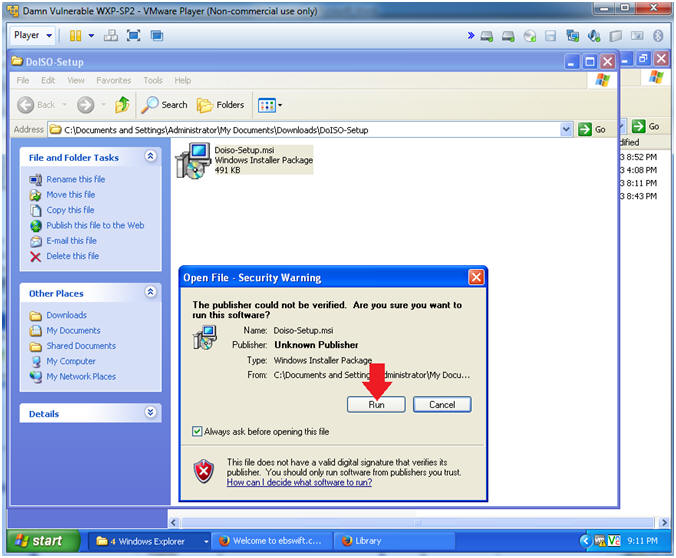
- Installation Wizard
- Instructions:
- Click the Next Button
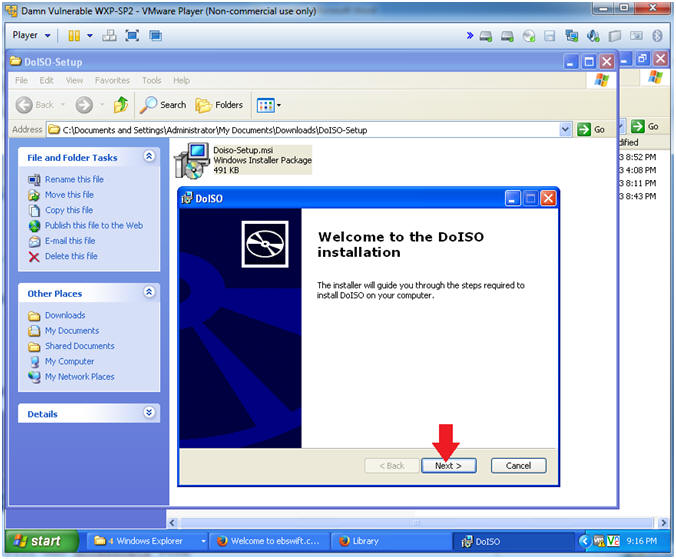
- End-User License Agreement
- Instructions:
- Click the I accept radio button
- Click the Next Button
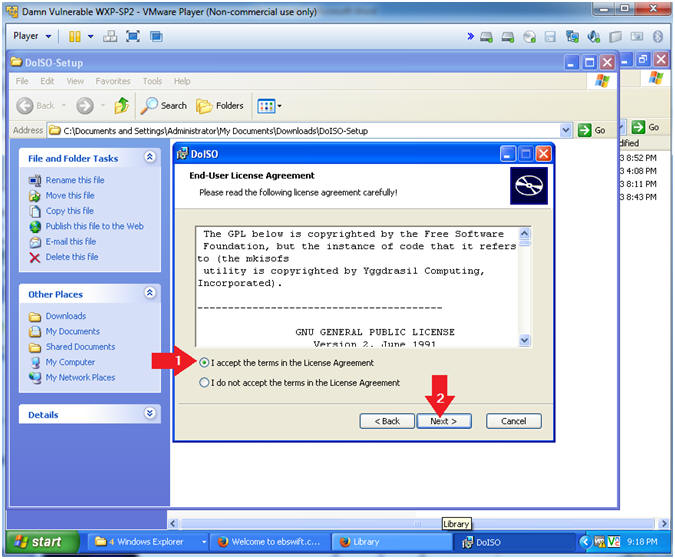
- Select Installation Folder
- Instructions:
- Click the Next Button
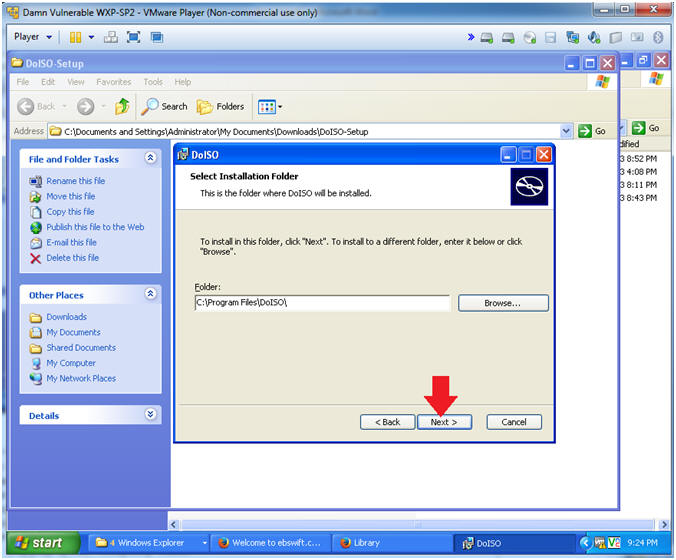
- Ready to Install
- Instructions:
- Click the Install Button
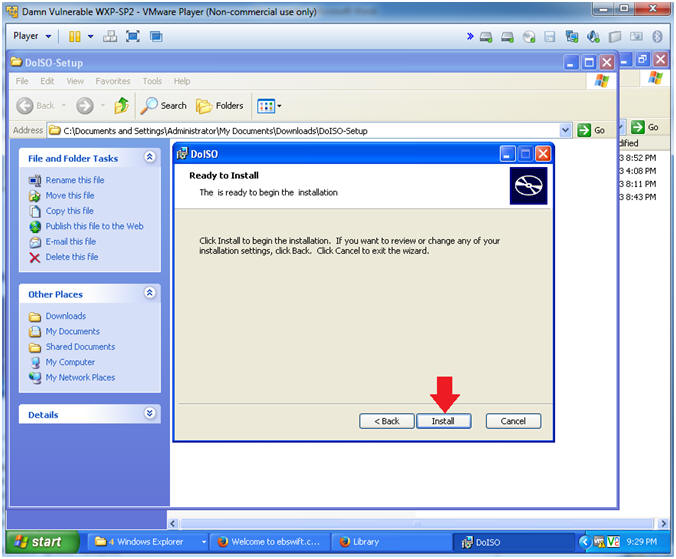
- Completion
- Instructions:
- Click the Finish Button
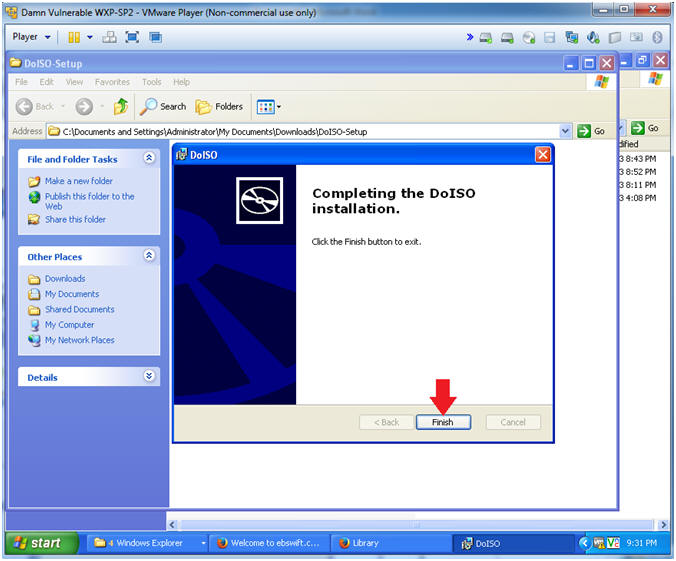
-
Proof of Lab
- Instructions:
- dir "C:\Program Files" |
findstr "DoISO"
- date /t
- echo "Your Name"
- This should be your actual name.
- e.g., echo "John Gray"
- Proof of Lab
Instructions:
- Do a PrtScn
- Past into a word document
- Upload to Moodle.
-
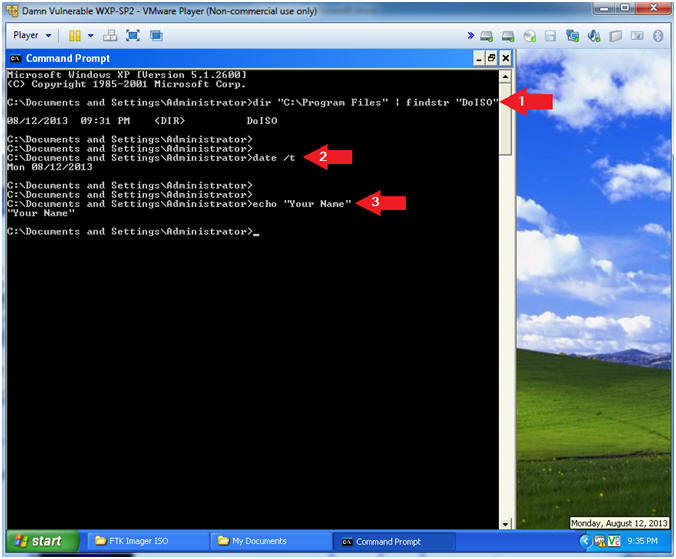
|
 
|