(Pre-Requisites: Lesson 1)
{ Download and Install Firefox }
| Section 0. Background Information |
- What is Firefox?
- Mozilla Firefox (known simply as Firefox) is a free and open-sourceweb browser developed for Windows, OS X, and Linux, with a mobile version for Android, by the Mozilla Foundation and its subsidiary, the Mozilla Corporation. Firefox uses the Gecko layout engine to render web pages, which implements current and anticipated web standards.
-
Lab Notes
- In this lab we will do the following:
- Download FireFox
- Install FireFox
- Configure FireFox Download Option
- In this lab we will do the following:
-
External Hardrive Recommendation
- It is only a recommendation to purchase an external hard-drive for the following reasons:
- Laptops do not always provide you with extra space that Virtual Machines Require
- Using an external drive allows you to easily play a Virtual Machine across multiple devices.
- Computer Security Student does receive a very small Amazon Affiliate commission from this purchase
- It is only a recommendation to purchase an external hard-drive for the following reasons:
- Legal Disclaimer
- As a condition of your use of this Web site, you warrant to computersecuritystudent.com that you will not use this Web site for any purpose that is unlawful or that is prohibited by these terms, conditions, and notices.
- In accordance with UCC § 2-316, this product is provided with "no warranties, either express or implied." The information contained is provided "as-is", with "no guarantee of merchantability."
- In addition, this is a teaching website that does not condone malicious behavior of any kind.
- You are on notice, that continuing and/or using this lab outside your "own" test environment is considered malicious and is against the law.
- © 2015 No content replication of any kind is allowed without express written permission.
| Section 1: Download Firefox (Pre-Requisite) |
- Note: If you have Firefox already installed, then Skip all steps in Section 1, and please complete all Steps in both Section 2 and Section 3:
- Open a Command Prompt
- Note(FYI):
- If Firefox is already installed on your host system, then proceed to the Proof of Lab Section.
- Instructions:
- Click the Start Button
- Type internet explorer in the search box
- Click Internet Explorer
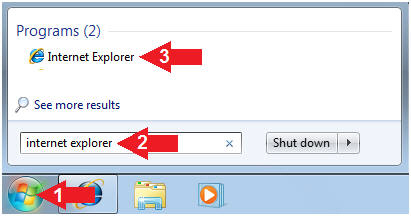
- Note(FYI):
- Navigate to Firefox
- Instructions:
- Navigate to the following URL
- Click Free Download
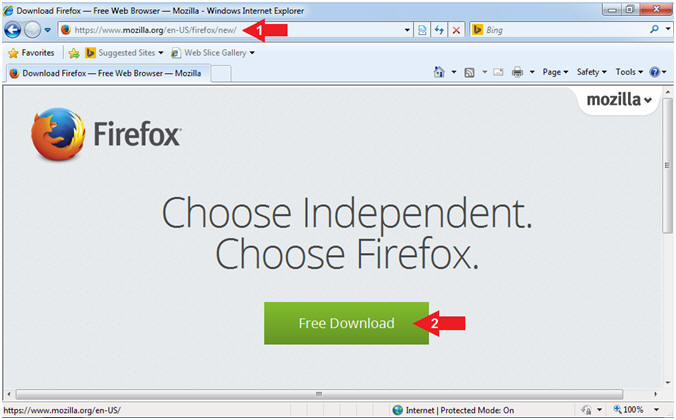
- Instructions:
- File Download - Security Warning
- Instructions:
- Click the Run Button
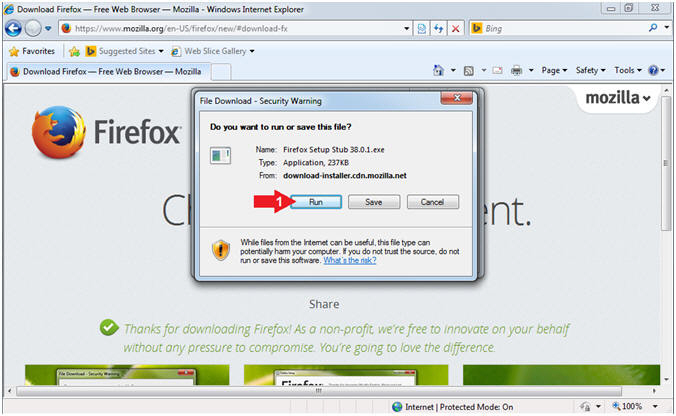
- Instructions:
- Internet Explorer - Security Warning
- Instructions:
- Click the Run Button
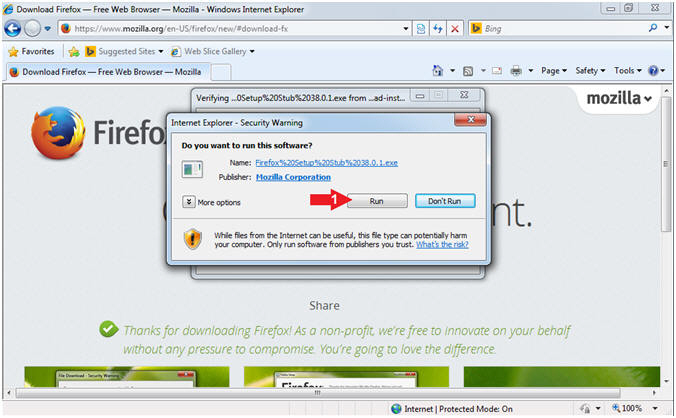
- Instructions:
- User Account Control
- Instructions:
- Click the Yes Button

- Instructions:
- Firefox Setup
- Instructions:
- Uncheck "Make Firefox my default browser"
- Click the Install Button
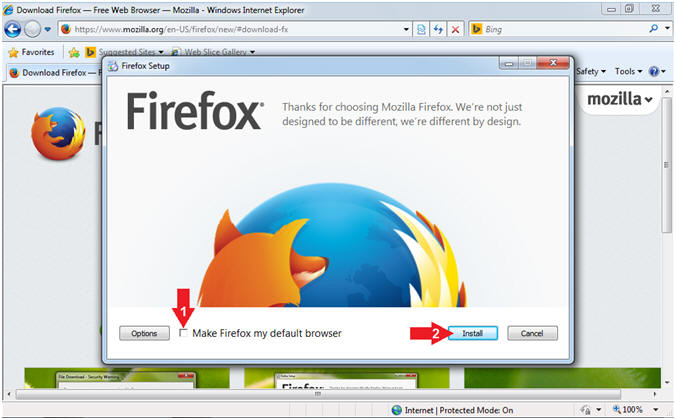
- Instructions:
- Firefox Installation
- Note(FYI):
- Firefox will take between 1 to 3 minutes to install depending on your computer and network resources.
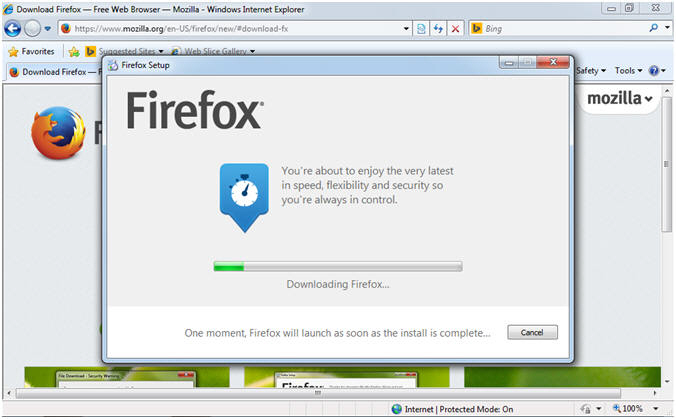
- Note(FYI):
- Import Settings and Data
- Instructions:
- Select "Don't import anything"
- Click the Next Button
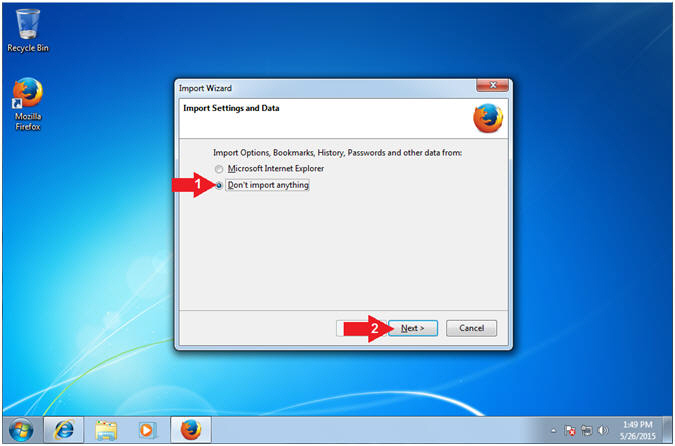
- Instructions:
- Default Browser
- Instructions:
- Uncheck "Always perform this check when starting Firefox"
- Click the Not now Button
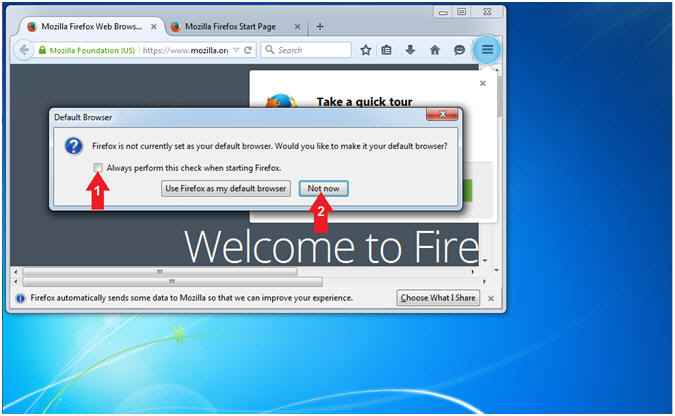
- Instructions:
| Section 2: Download Firefox |
- Open Firefox
- Instructions:
- Click the Start Button
- Type firefox in the search box
- Click the firefox icon
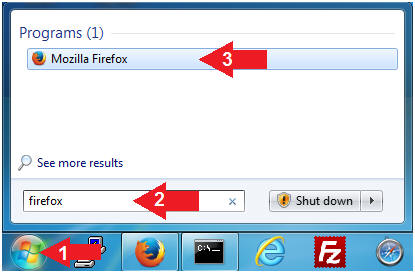
- Instructions:
- Display Menu Bar
- Instructions:
- Right Click above the URL bar
- Select Menu Bar
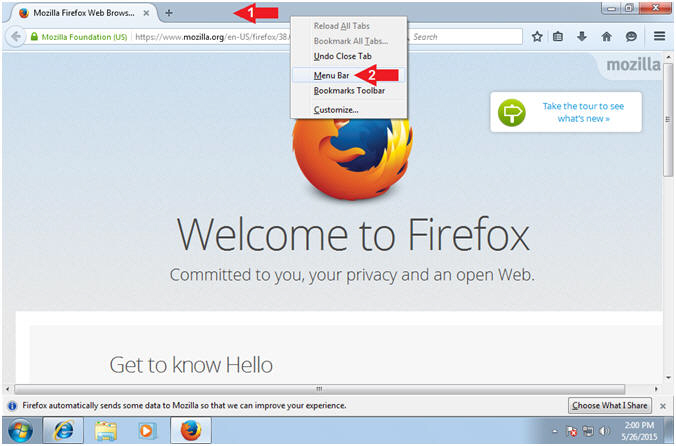
- Instructions:
- FireFox Options
- Instructions:
- Tools --> Options
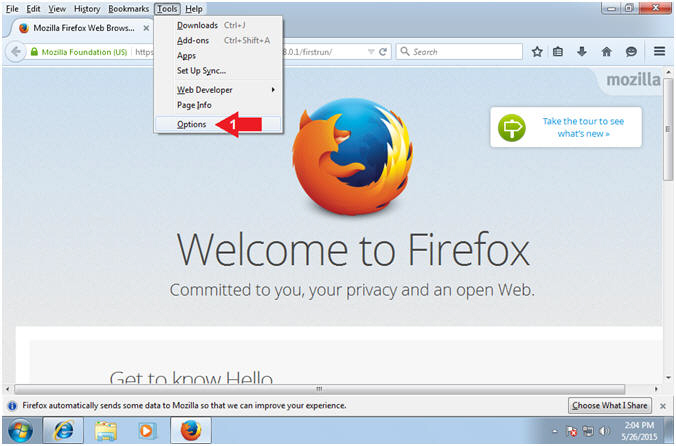
- Instructions:
- Save Files Configuration Location
- Instructions:
- Click the General Link on the left navigation menu
- Click the radio button Always ask me where to save files
- Click the X to Close the Tab
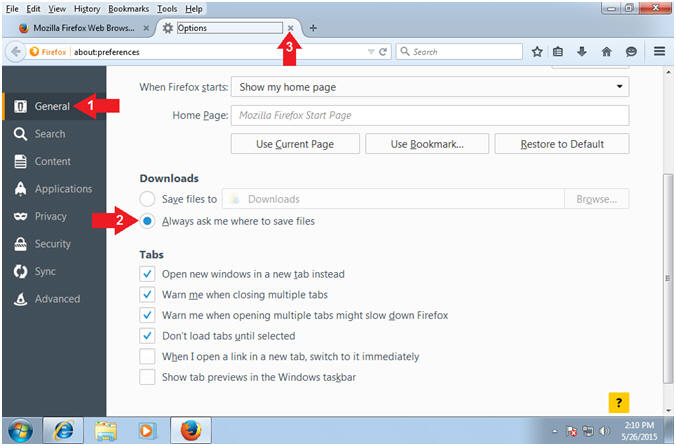
- Instructions:
| Section 3: Proof of Lab |
- Open a Command Prompt
- Instructions:
- Click the Start Button
- Type cmd in the search box
- Click on the cmd icon
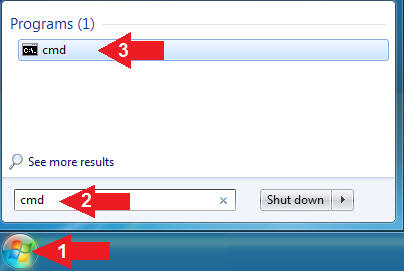
- Instructions:
- Proof of Lab
- Instructions:
- dir "C:\Program Files" > programs.txt
- dir "C:\Program Files (x86)" 2>&1 >> programs.txt
- type programs.txt | findstr "Mozilla"
- date /t
- echo "Your Name"
- Put in your actual name in place of "Your Name"
- e.g., echo "John Gray"
- Note(FYI):
- Command #1, Use (dir) to display the contents of the (C:\Program Files) directory. Use the greater than operator (>) to output the contents into a new file (programs.txt).
- Command #2, Use (dir) to display the contents of the (C:\Program Files (x86)) directory. Use (2>&1) to output standard error (2) into standard output (1). This is done just in case the C:\Program Files (x86)) directory does not exist. Use the concatenation operator (>>) to append the output onto the end of the file (programs.txt).
- Command #3, Use (type) to display the contents of file (programs.txt). Use (findstr) to display only output that contains the string (Mozilla).
-
Proof of Lab
Instructions
- Press the <Ctrl> and <Alt> key at the same time.
- Press the <PrtScn> key.
- Paste into a word document
- Upload to Moodle
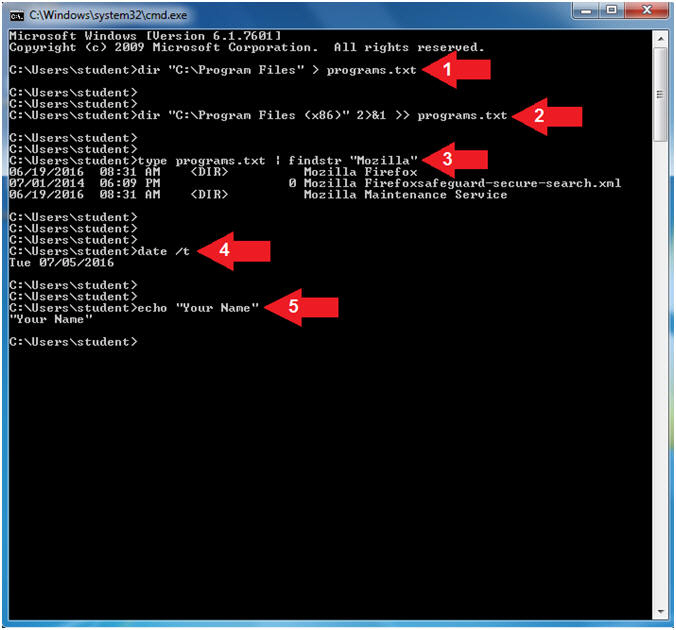
- Instructions: