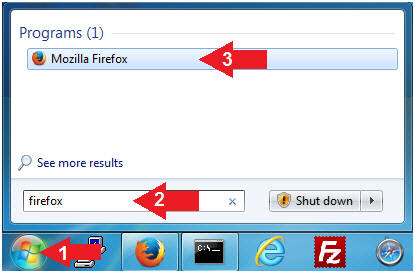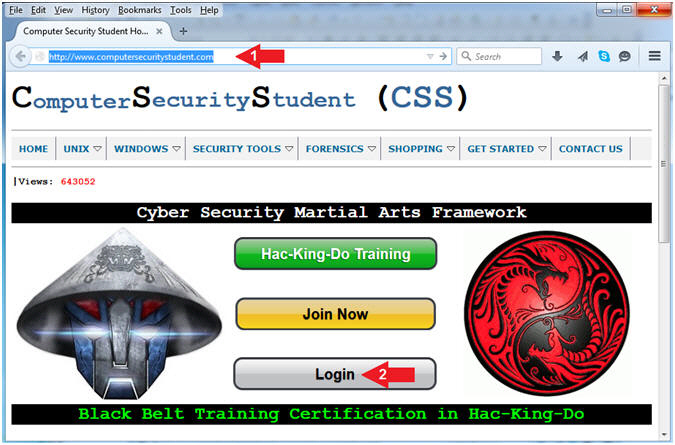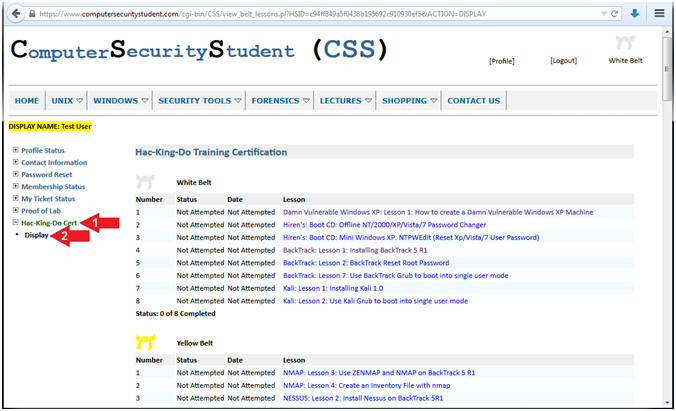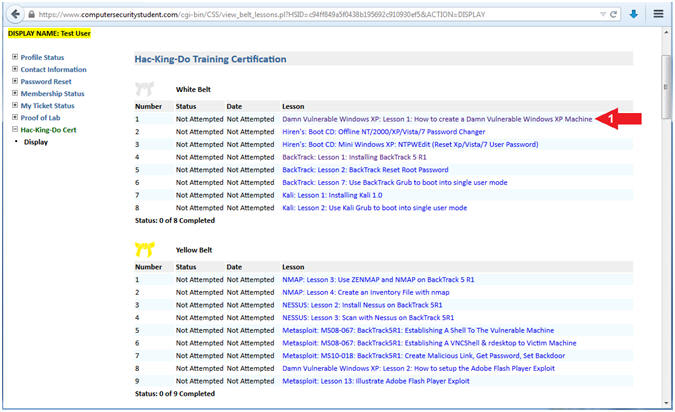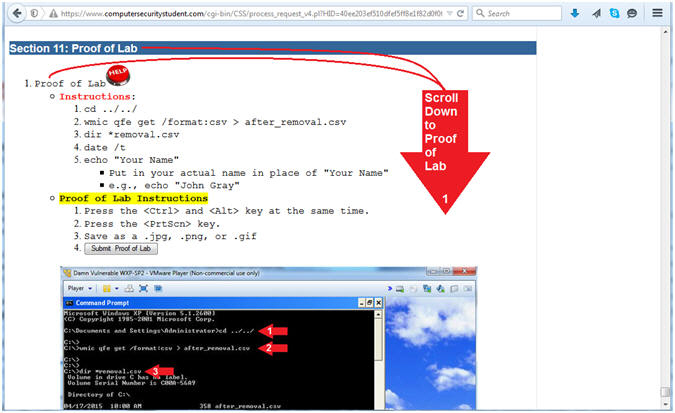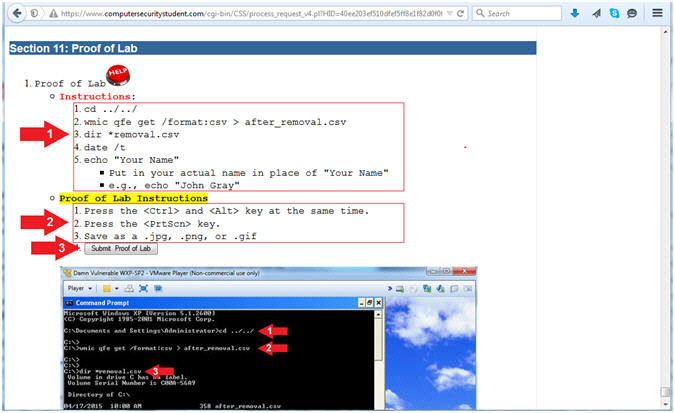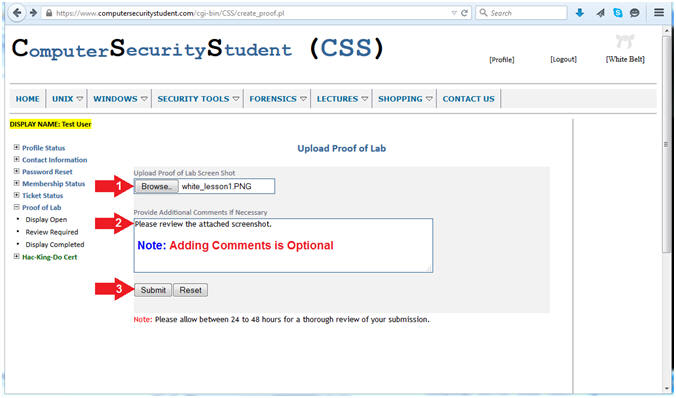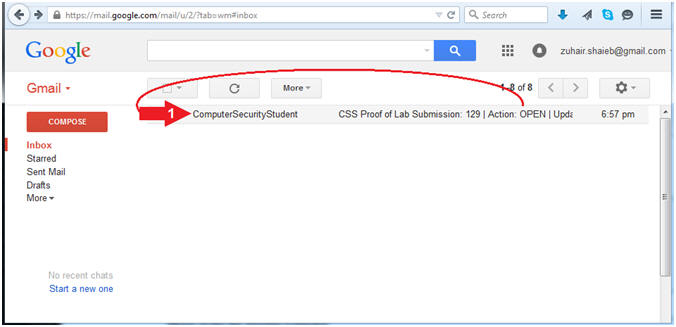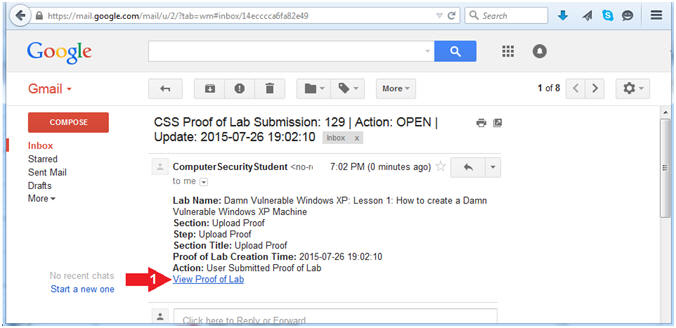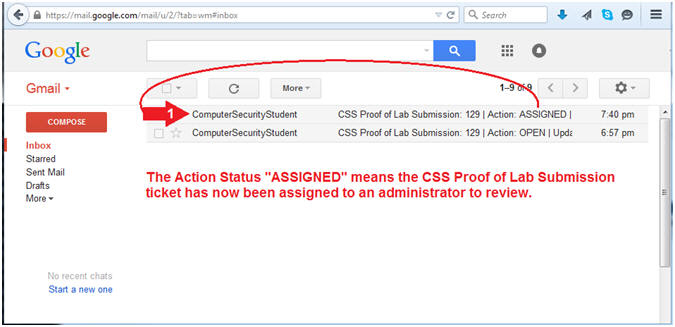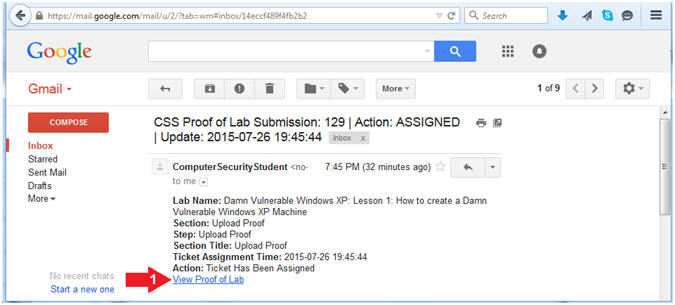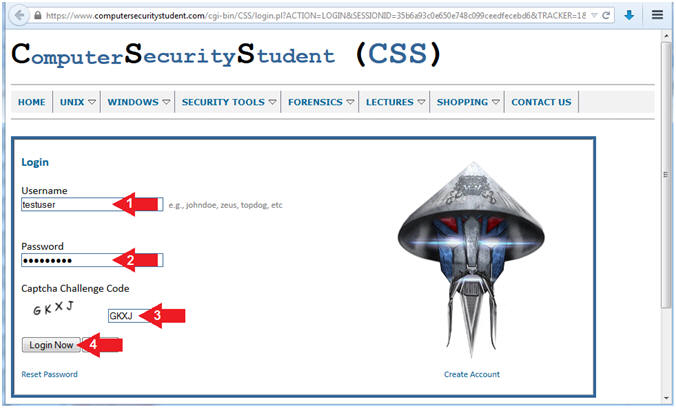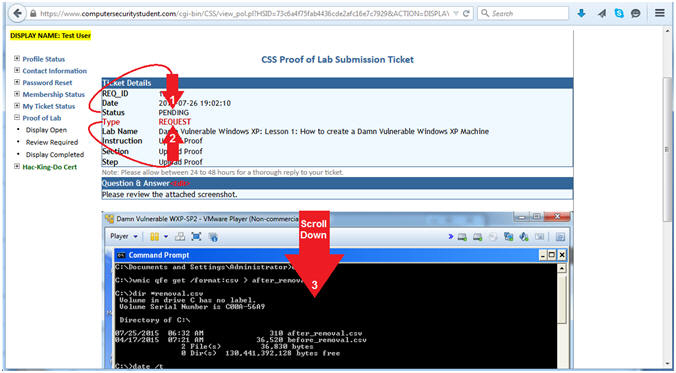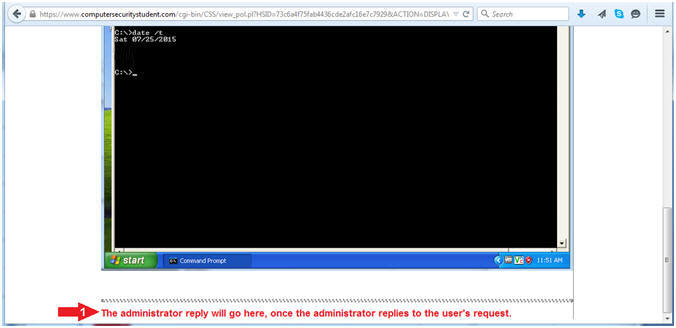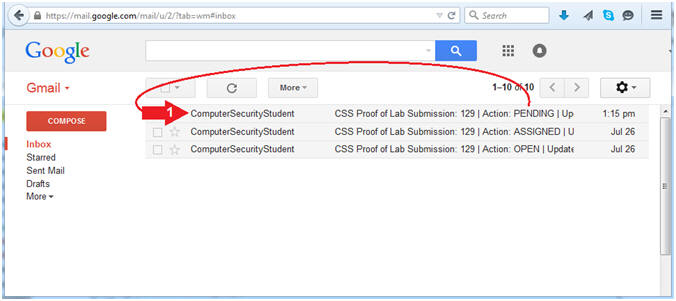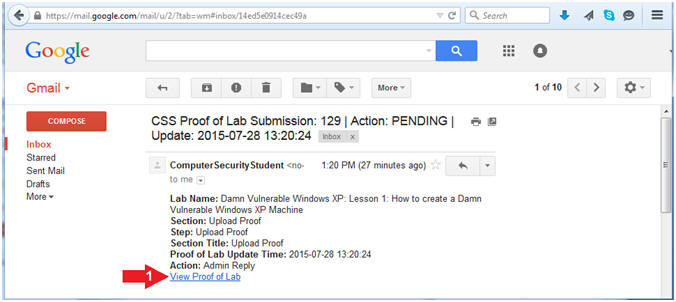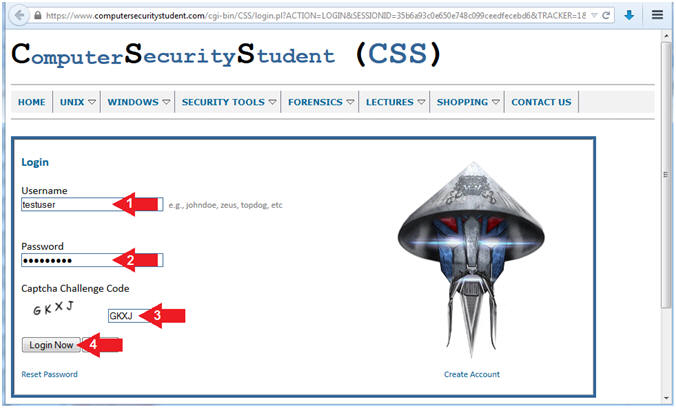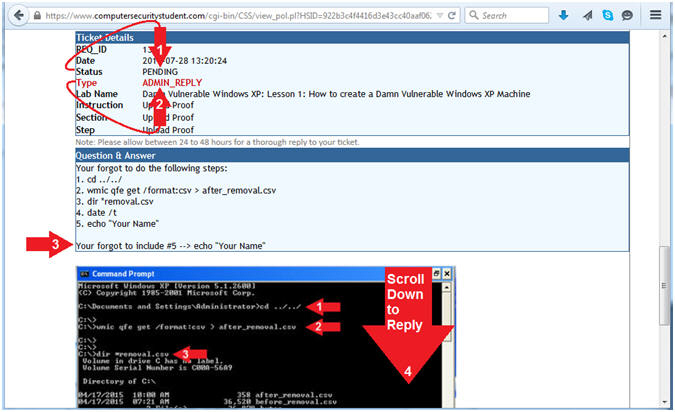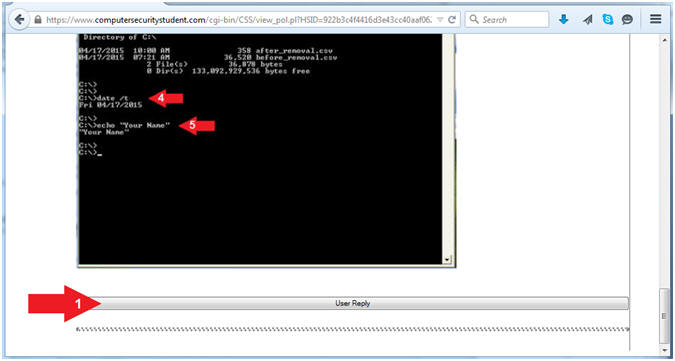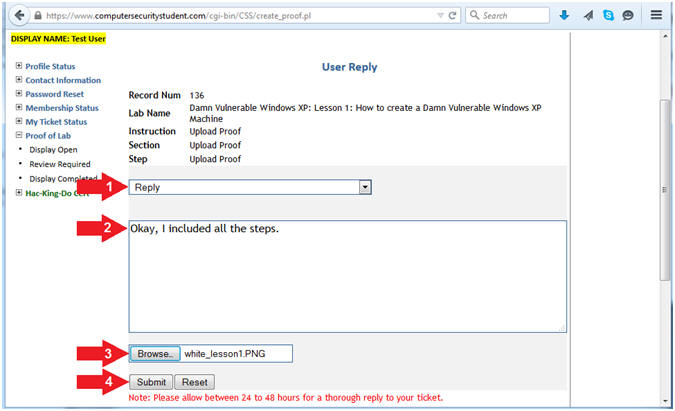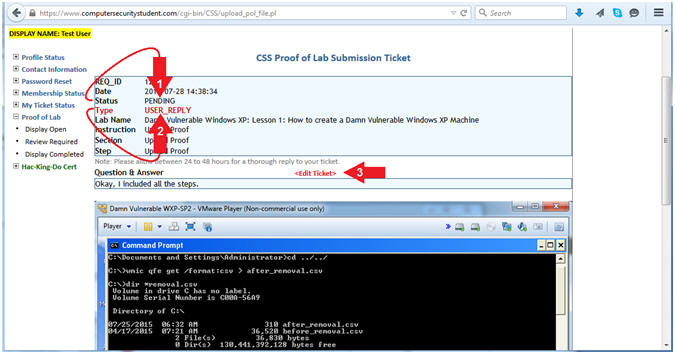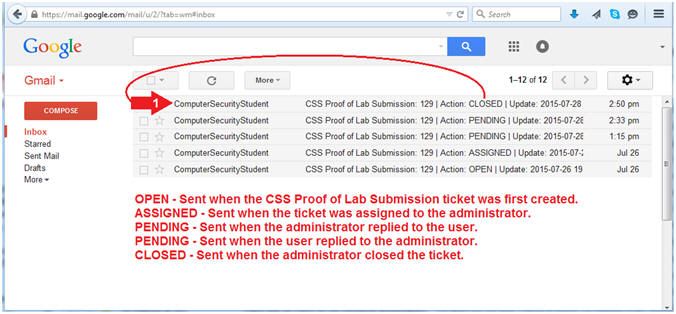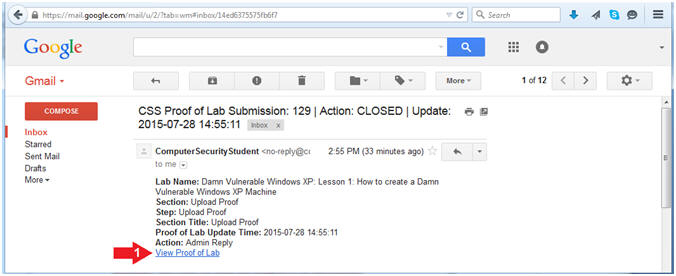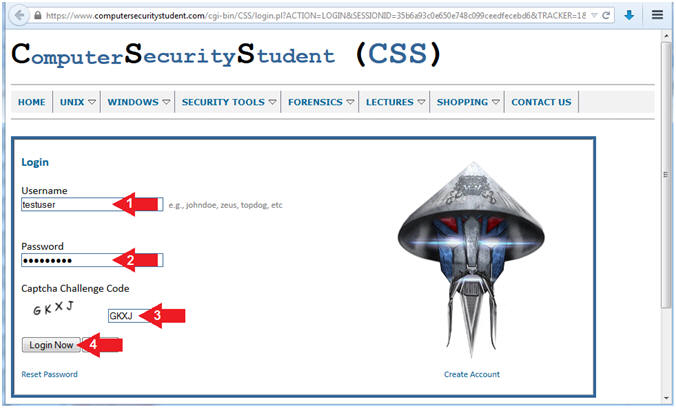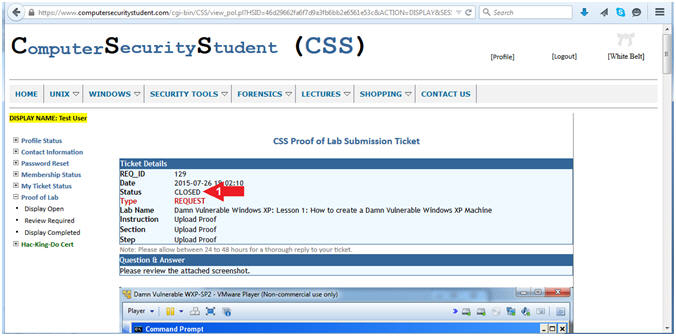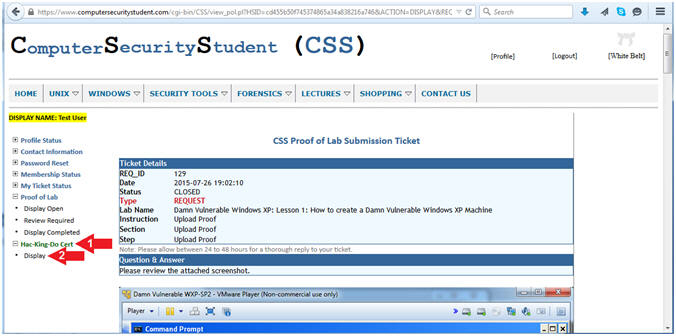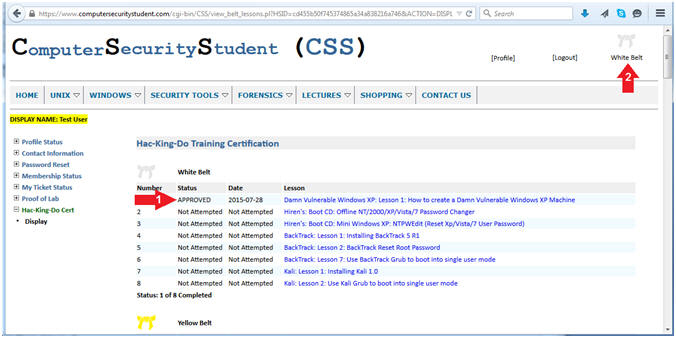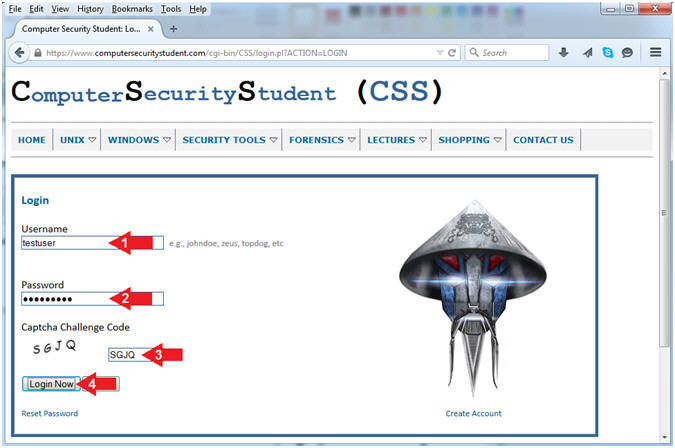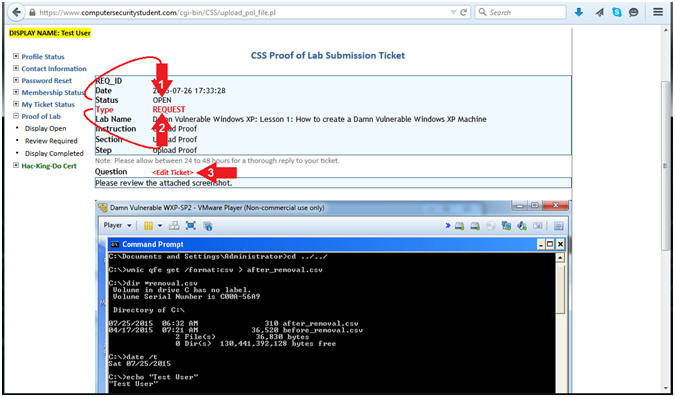(Computer
Security Student)
{ How to Create a Proof
of Lab Submission Ticket }
|
Section 0. Legal
Disclaimer |
- Description
- This webpage discusses how to Create a CSS
Proof of Lab Submission Ticket for any lesson that is part of the Hac-King-Do Training
Certification program.
- A CSS Proof of Lab Submission is required
for every Lesson within the Hac-King-Do Curriculum. It serves as a
way to verify that the student/user was able to complete the lesson
successfully.
- The below web link describes the Hac-King-Do
Training Certification Program in detail.
- Legal Disclaimer
- As a condition of your use of this Web
site, you warrant to Computer Security Student,
LLC that you will not use
this Web site for any purpose that is unlawful or
that is prohibited by these terms, conditions, and notices.
- In accordance with UCC § 2-316, this
product is provided with "no warranties, either express or implied." The
information contained is provided "as-is", with "no guarantee of
merchantability."
- In addition, this is a teaching website
that does not condone malicious behavior of
any kind.
- You are on notice, that continuing
and/or using this lab outside your "own" test environment
is considered malicious and is against the law.
- © 2015 No content replication of any
kind is allowed without express written permission.
- Open Firefox
- Note(FYI):
- Issue the below commands from your
Host Machine
- Instructions:
- Click the Start Button
- Type
firefox in the
search box
- Click the firefox icon
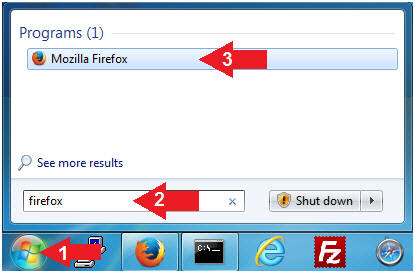
- Login (Part 1)
- Instructions:
- Navigate to the following URL
- Click on the Login Button
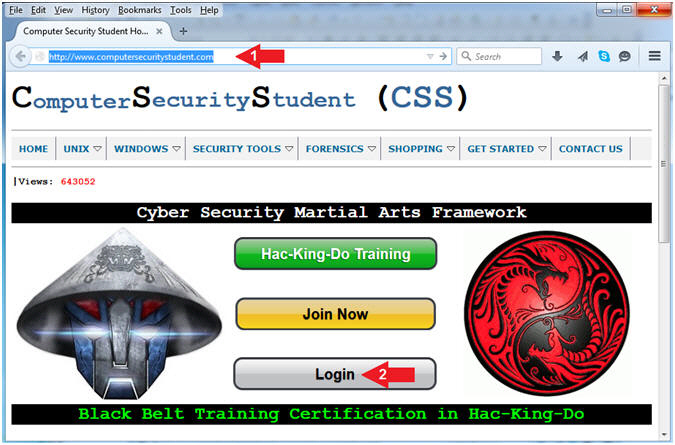
- Login (Part 2)
- Instructions:
- Username: Supply Your Username
- Password: Supply Your Password
- Captcha Challenge Code: Supply the Code
- Click on the Login Now Button
|
Section 2. Access the Hac-King-Do
Curriculum |
- Access the Hac-King-Do Curriculum
- Instructions:
- Click on the left
Hac-King-Do Cert
Navigation Branch
- Click on Display
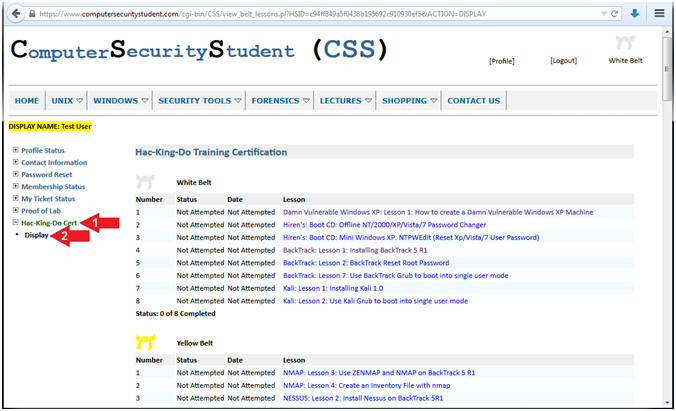
- Select A Lesson
- Instructions:
- Select the lesson in which you need
help.
- E.g., Damn Vulnerable WP: Lesson 1: How
to create a Damn Vulnerable Windows XP Machine
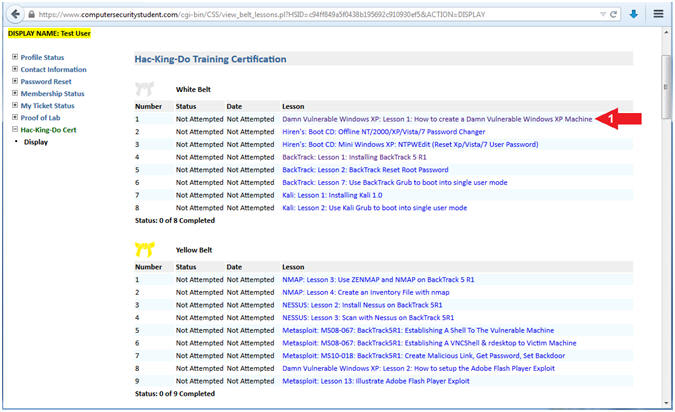
|
Section 3. How To
Submit Your Proof of Lab |
- Go To Proof of Lab Section
- Instructions:
- Scroll down to the "Proof of Lab"
step under the "Proof of Lab"
section.
- Note(FYI):
- The Proof of Lab sections contains a
series of instructions that will be used to verify that the student
completed the lesson.
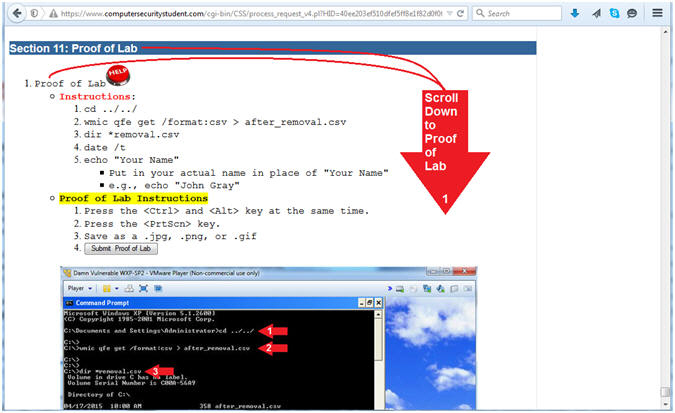
- Complete Proof of Lab Instructions
- Note(FYI):
- Each Lesson will have a Proof of Lab
Section that will contain a Proof of Lab Step and a Proof
of Lab Button.
- Instructions:
- Complete the
Instructions: under the Proof of Lab Step.
- Complete the
Proof of Lab Instructions
under the Proof of Lab Step.
- Click the Submit Proof of Lab Button
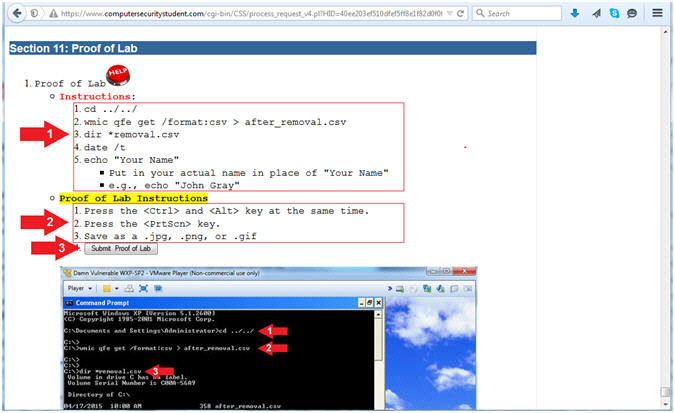
- Submit Proof of Lab
- Instructions:
- Click the Browse Button,
Navigate and Select your Proof of Lab Screenshot Picture.
- Provide Additional Comments if
Necessary
- Adding comments is optional.
- Click the Submit Button
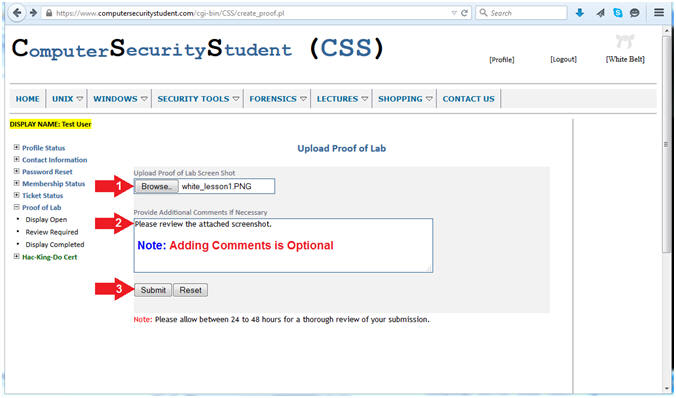
- Proof of Lab Submission Results
- Instructions:
- Status: OPEN
- Newly created tickets always have a
ticket Action Status of
OPEN.
- Type:
REQUEST
- Newly created tickets will have a
REQUEST type, until the
Administrator approves the Proof of Lab Submission.
- Question & Answer:
<Edit Ticket>
- The student also has the ability to
edit their Submission, just encase they for to add the picture
or comments.
|
Section 4. Email
Notification: Proof of Lab Submission: Action
OPENED |
- Ticket Email Notification
- Note(FYI):
- You will receive an email from
ComputerSecurityStudent.
- The subject will have the following
format:
- CSS Proof of Lab Submission: <REQ_ID> | Action:
OPEN
- The Action Status of
OPEN means the
ticket was just created.
- If the email is not present in your
Inbox, please check your spam folder.
- Instructions:
- Click on the email from
ComputerSecurityStudent with a subject that contains CSS Proof of
Lab Submission and
a Action Status of
OPEN.
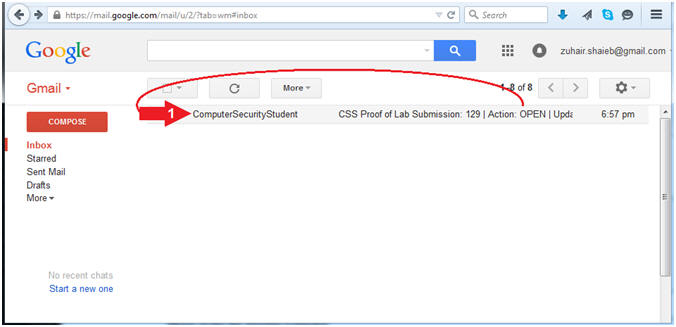
- Ticket Email Contents
- Instructions:
- To see the latest status of your
CSS Proof of Lab Submission Ticket, the user can click on the
View Proof of Lab
link.
- Note(FYI):
- Note during the back and forth ticket
correspondence between the User and Administrator there will be
multiple email notifications.
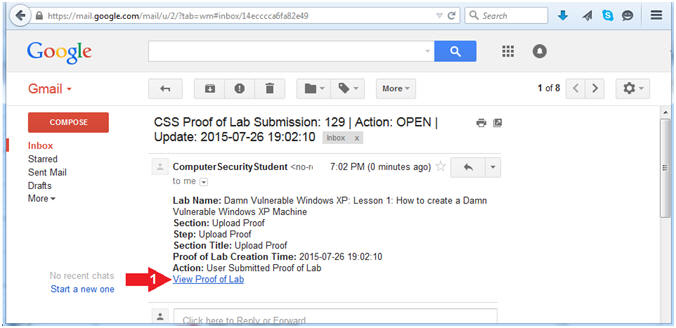
|
Section 5. Email
Notification: CSS Help
Ticket
ASSIGNED |
- Ticket Assignment
- Note(FYI):
- Once the CSS Proof of Lab Submission Ticket has been assigned to an
administrator, the student/user will receive an email from
ComputerSecurityStudent with the subject "CSS Proof of Lab
Submission: <REQ_ID> | Action:
ASSIGNED".
- Noticed that both the OPEN and ASSIGNED
ticket have the same REQ_ID.
- If the email is not present in your
Inbox, please check your spam folder.
- Instructions:
- Click on the most recent CSS Proof
of Lab Submission Ticket with an ASSIGNED
Action Status.
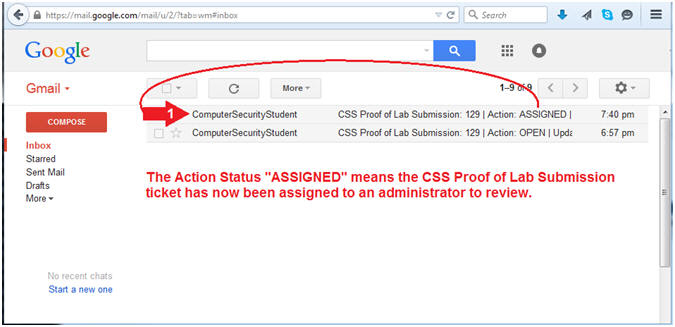
- How To View CSS Proof of Submission Ticket Details
- Note(FYI):
- To see the current status of the
ticket, please click on View Proof of Lab.
- Instructions:
- Click on View
Proof of Lab
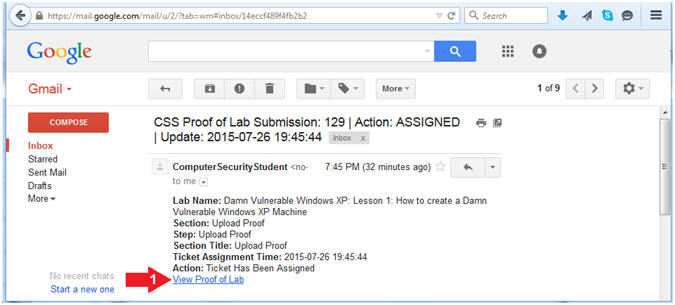
- Login to Computer Security Student
- Instructions:
- Username: Enter your username
- Password: Enter your password
- Captcha Challenge Code: Enter
the Captcha Code displayed on your screen.
- Click the Login Now Button
- Note(FYI):
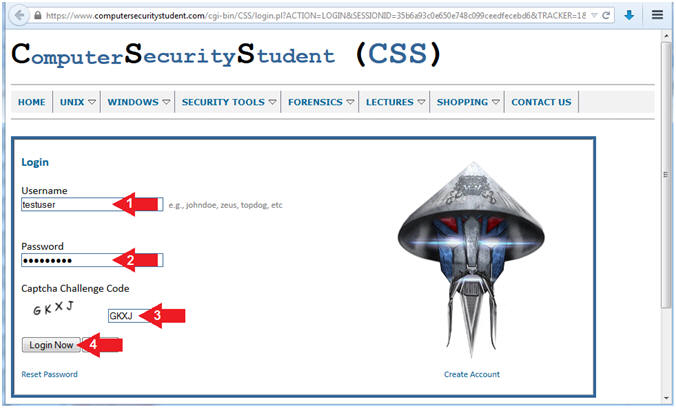
- View Status
- Instructions:
- Notice the Status changed from OPEN to
PENDING
- The Ticket Status will stay at
PENDING until the administrator approves the CSS Proof of Lab
Submission.
- The Ticket Type is a
REQUEST.
- This means the student/user has requested
help.
- After the Administrator Replies,
the Ticket Type will change to
ADMIN_REPLY.
- Scroll to the Bottom of the webpage
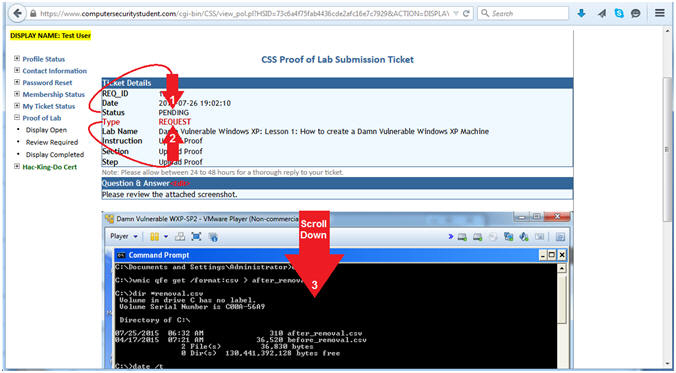
- Administrator's Reply
- Instructions:
- Since the Administrator has only been
ASSIGNED the
ticket, there will not be an
actual reply to the student/user's issue at the
moment. The administrator's reply will be visible once the
administrator either (1) Approves the student's submission -or- (2)
requests additional commands from the student/user.
- Note(FYI):
- Section 5 will illustrate the
administrator's response to this CSS Proof of Lab Submission for
additional details.
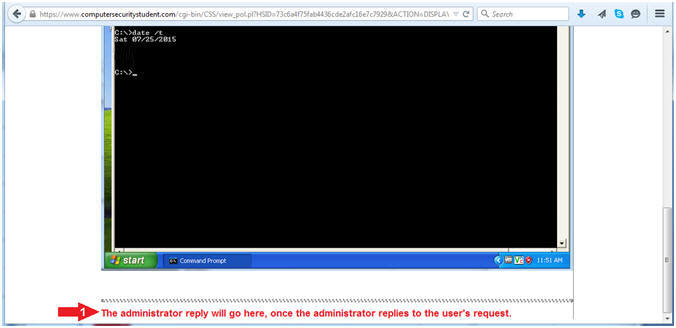
|
Section 5. CSS Proof
of Lab Submission
Ticket: Action
PENDING |
- Administrator Replies to CSS Proof of Lab
Submission Ticket
- Note(FYI):
- If the student/user did
NOT adequately complete the Proof
of Lab instructions, the administrator will reply to the
student/user. The student/user will receive an email from
ComputerSecurityStudent with the subject CSS Proof of Lab
Submission with the Status Action of
PENDING.
- If the student/user
DID adequately complete the
Proof of Lab instructions, then the Status Action will be appear as
CLOSED,
because the administrator would have approved the submission.
- If the email is not present in your
Inbox, please check your spam folder.
- Instructions:
- Click on the email from
ComputerSecurityStudent with the subject CSS Proof of Lab Submission and the
Status Action
of PENDING.
(See Picture)
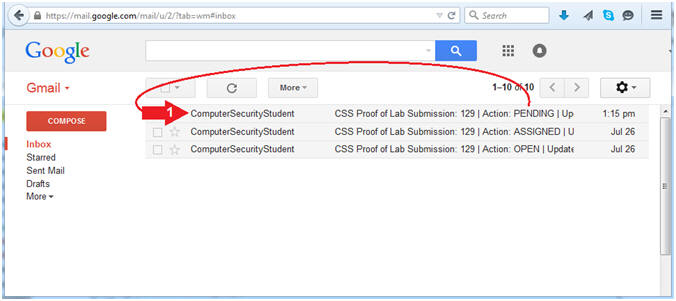
- How To View Submission Details
- Note(FYI):
- To see the current status of the
CSS Proof of Lab Submission ticket, please click on View
Proof of Lab.
- Instructions:
- Click on View
Proof of Lab
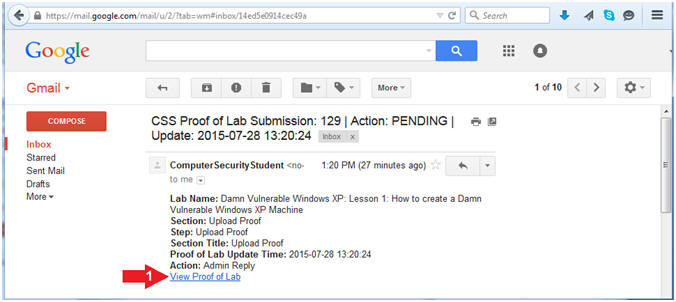
- Login to Computer Security Student
- Instructions:
- Username: Enter your username
- Password: Enter your password
- Captcha Challenge Code: Enter
the Captcha Code displayed on your screen.
- Click the Login Now Button
- Note(FYI):
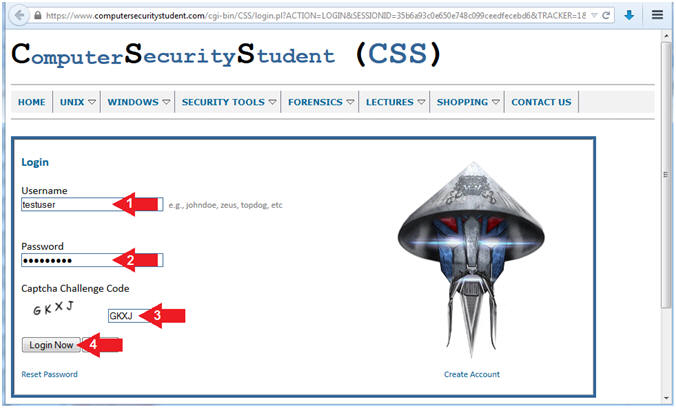
- Viewing The Submission Details
- Note(FYI):
- To see the most recent entry of the
CSS Proof of Lab Submission, please scroll down to the bottom of the webpage.
- Instructions:
- Status:
PENDING
- The ticket will stay in
PENDING mode, until the Submission is approved by the
administrator.
- Type:
ADMIN_REPLY
- The type is
ADMIN_REPLY because the
administrator responded to the student/user's lab submission.
- Question & Answer
- Since the student/user did not
complete all the Proof of Lab Instructions, the administrator
replied to the student/user with what the student/user forgot to
do.
- Scroll Down to the bottom of the
webpage
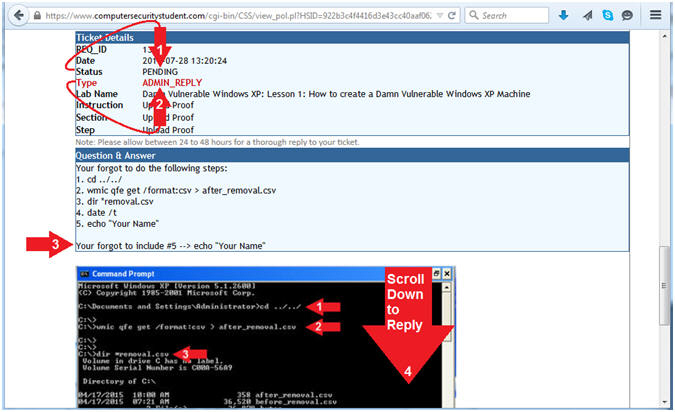
- User Reply Button
- Note(FYI):
- In order to re-submit the CSS Proof of
Lab Submission, the student/user must reply to the administrator by
clicking the User Reply Button.
- Instructions:
- Click on the User Reply Button
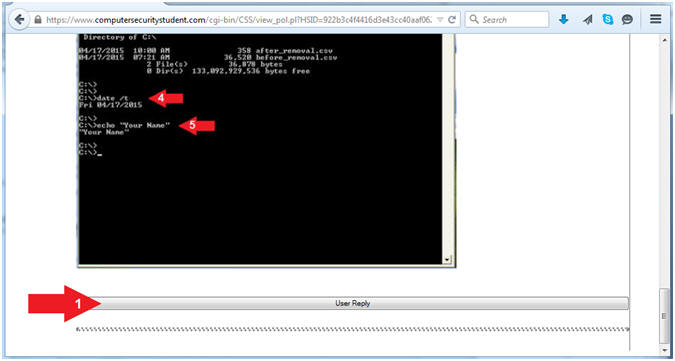
- User Reply Options
- Instructions:
- Reply Option
- Reply - The student/user's
only choice is to reply.
- Notes Option
- This option allows the student/user to add
notes to their reply.
- Upload Option
- This option allows the student/user
to upload
a screen shot to satisfy the Proof of Lab Instructions.
- Submit Button
- The user will have to click the
submit button to re-submit their Proof of Lab.
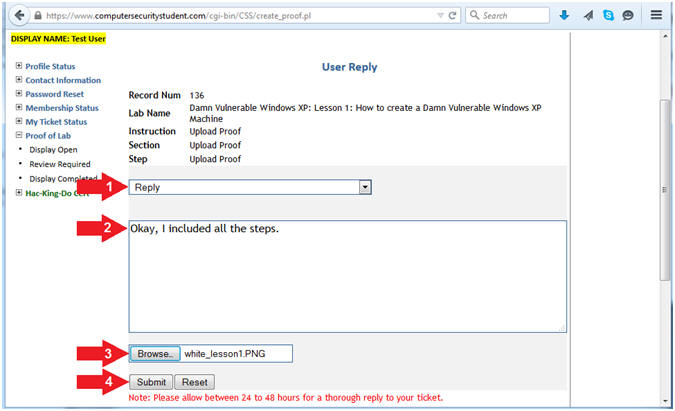
- View User Reply Results
- Instructions:
- Status
- The Status will stay
PENDING
until the administrator approves the student/user's CSS Proof of
Lab Submission.
- Type
- Notice the
Type is a
USER_REPLY, because the student/user replied to
the administrator.
- Note(FYI):
- Continue to the next Section to see an
example where the administrator approves the CSS Proof of Lab
Submission and closes the ticket.
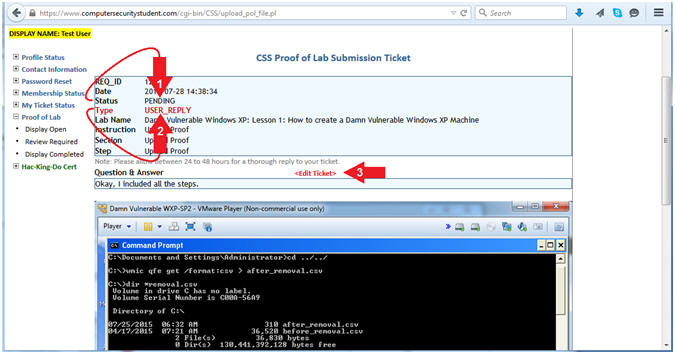
|
Section 6. CSS Proof
of Lab Submission
Ticket: Action
CLOSED |
- View Email Statuses
- Instructions:
- Click on the email from ComputerSecurityStudent
with the subject that contains CSS Proof of Lab Submission with the
Status Action of
CLOSED.
- Note(FYI):
- After the administrator approves the
students/user's Proof of Lab Submission, the student/user will receive an email from ComputerSecurityStudent
with the subject that contains CSS Proof of Lab Submission with the
Status Action of
CLOSED.
- CSS Proof of Lab Submission Status
Actions
- OPEN - Sent when the CSS Proof of
Lab Submission ticket was
first created.
- ASSIGNED - Sent when the ticket was
assigned to the administrator.
- PENDING - Sent when the
administrator replied to the user requesting corrections.
- PENDING - Sent when the
user replied to the administrator with the corrections.
- CLOSED - Sent when the
administrator approved the submission and closed
the ticket.
- If the email is not present in your
Inbox, please check your spam folder.
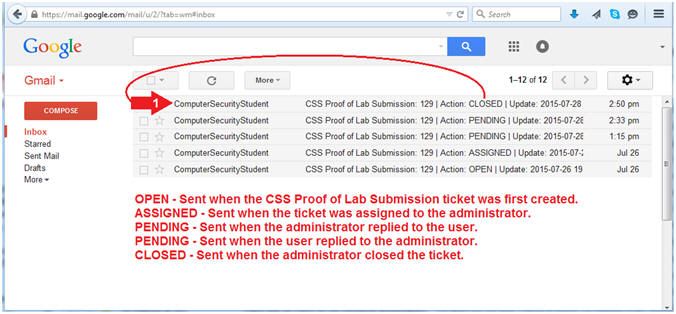
- How To View Ticket Details
- Note(FYI):
- To see the current status of the
CSS Proof of Lab Submission ticket, please click on View
Proof of Lab.
- Instructions:
- Click on View Proof of Lab
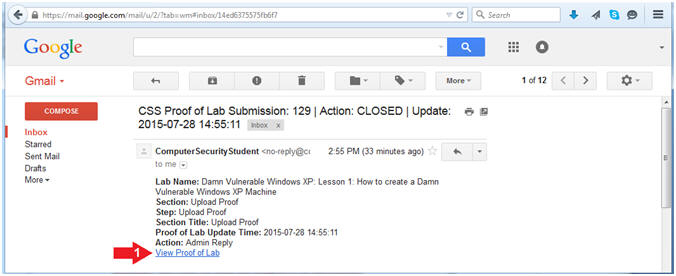
- Login to Computer Security Student
- Instructions:
- Username: Enter your username
- Password: Enter your password
- Captcha Challenge Code: Enter
the Captcha Code displayed on your screen.
- Click the Login Now Button
- Note(FYI):
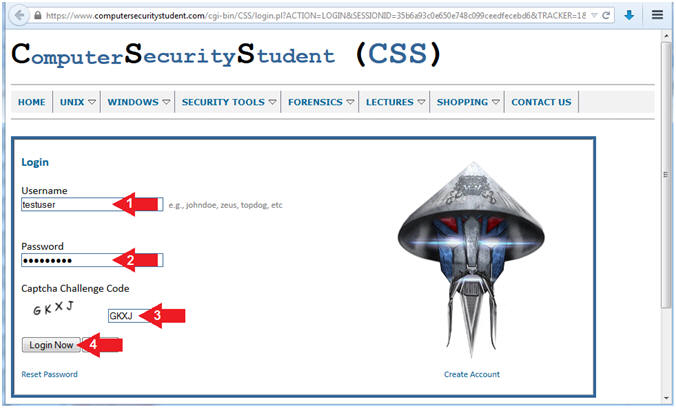
- View Ticket Status
- Instructions:
- Status
- The Status is now
CLOSED
because the administrator approved the user's Proof of Lab
Submission.
- Note(FYI):
- Continue to the next Section to view
how the student/user's Hac-King-Do curriculum was updated after
their Proof of Lab Submission was approved.
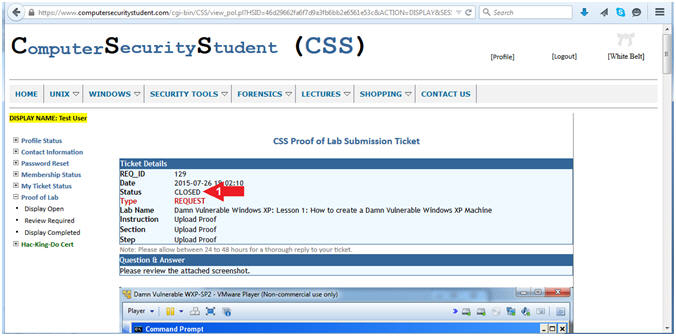
|
Section 7. View Hac-King-Do
Curriculum |
- Display Hac-King-Do Curriculum
- Instructions:
- Click on Hac-King-Do Cert
- Click on Display
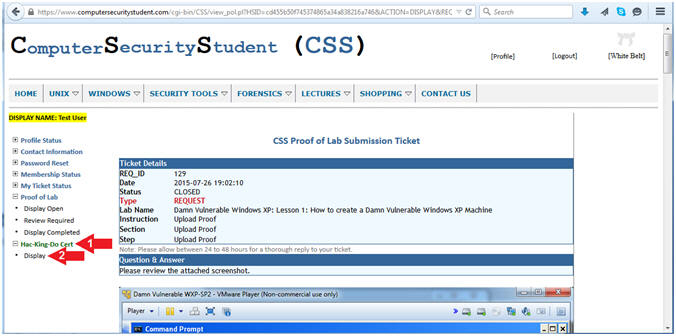
- View Hac-King-Do Lab Submission
- Instructions:
- Notice the
APPROVED
Status next to the lesson that was just submitted.
- Notice the student's
White Belt
rank.
- Note(FYI):
- Once all the Proof of Lab Submissions
have been approved for each Lesson under White Belt, the student's
belt will change from White Belt to Yellow Belt.
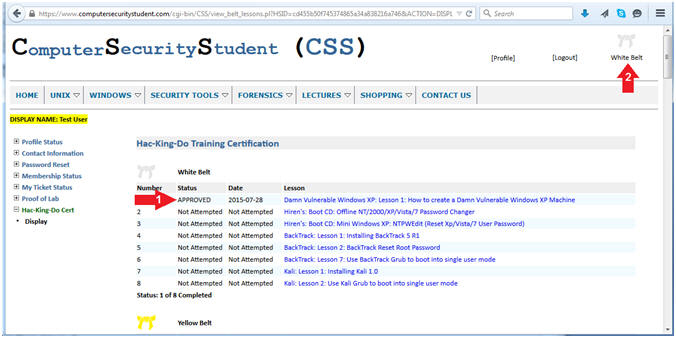
|
 
|