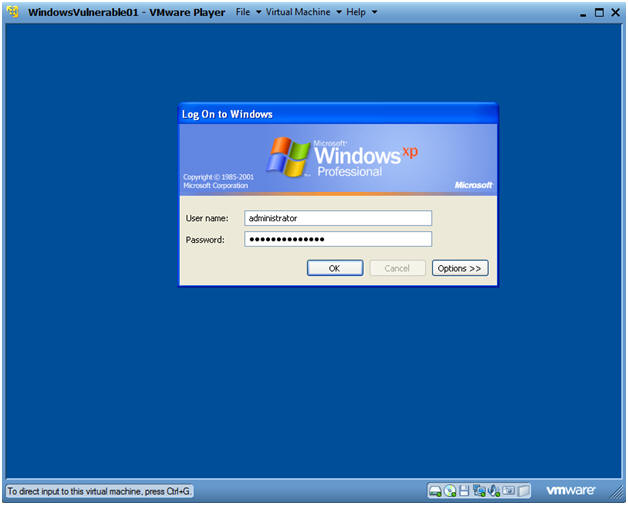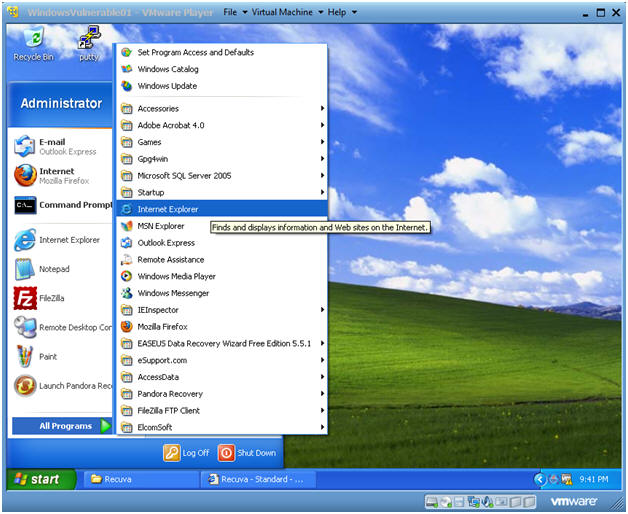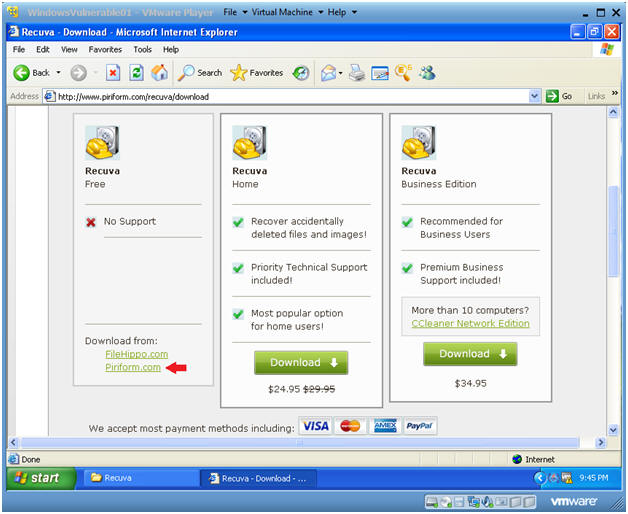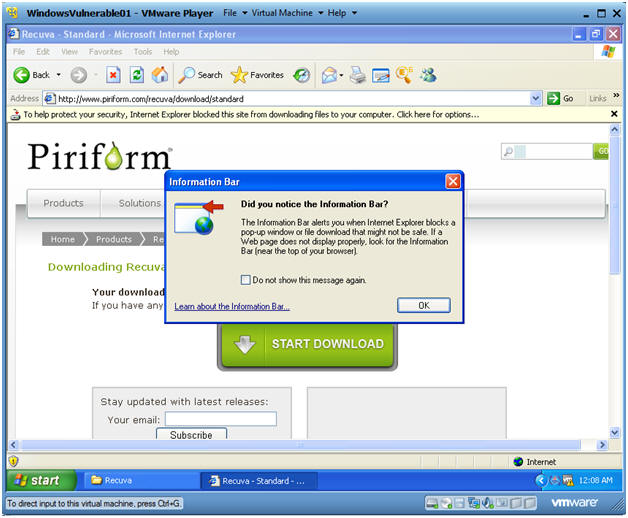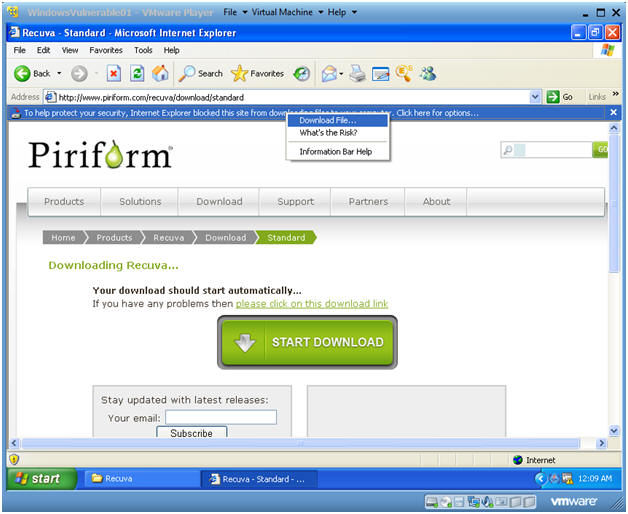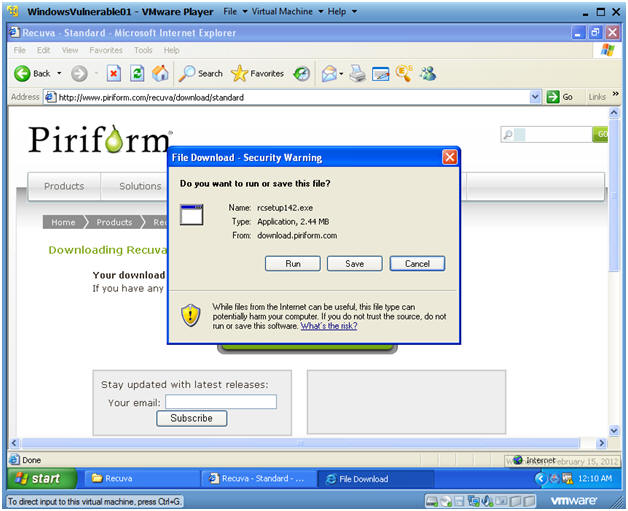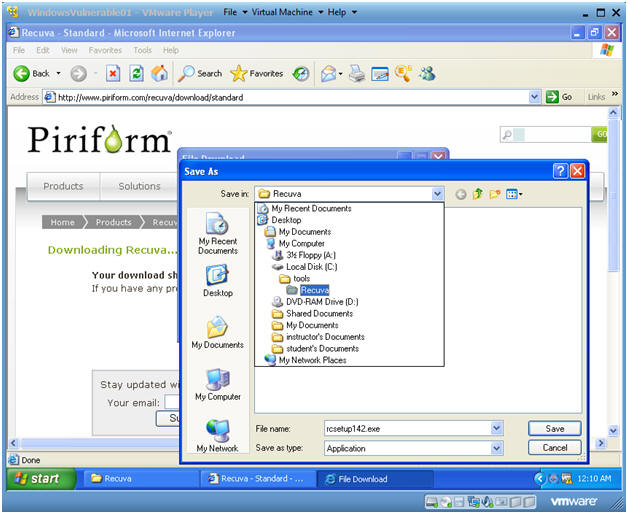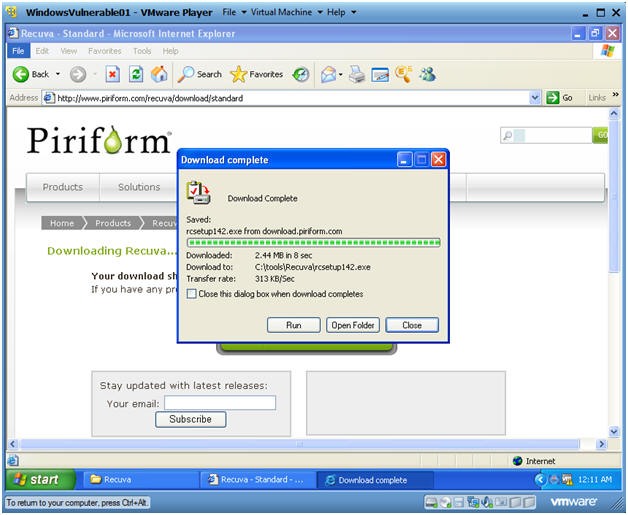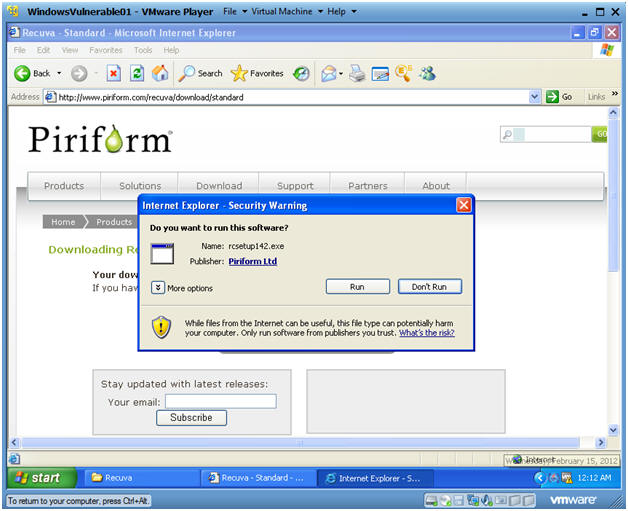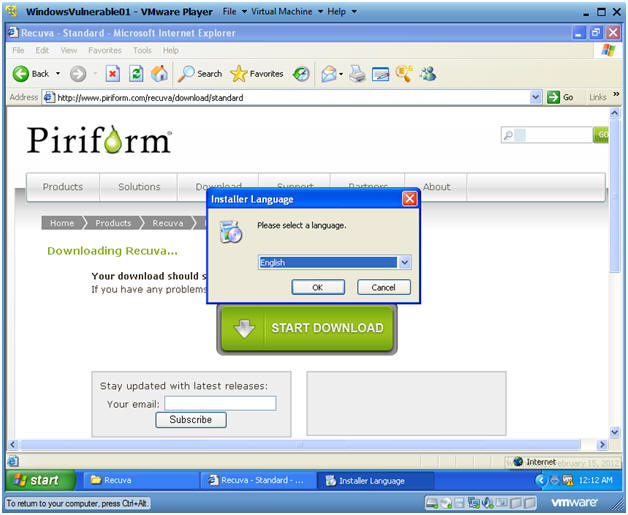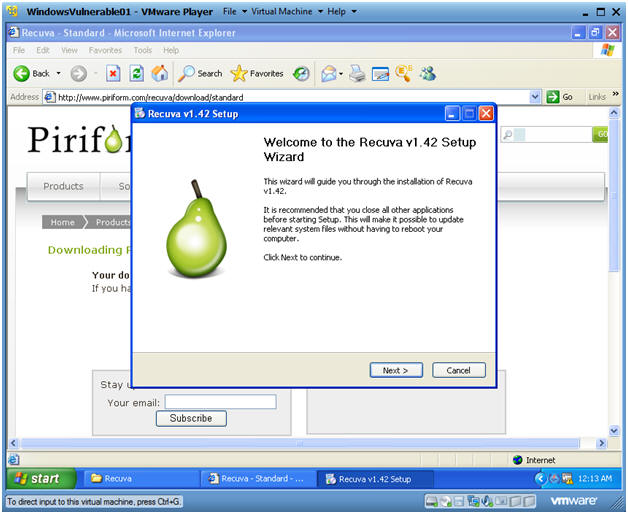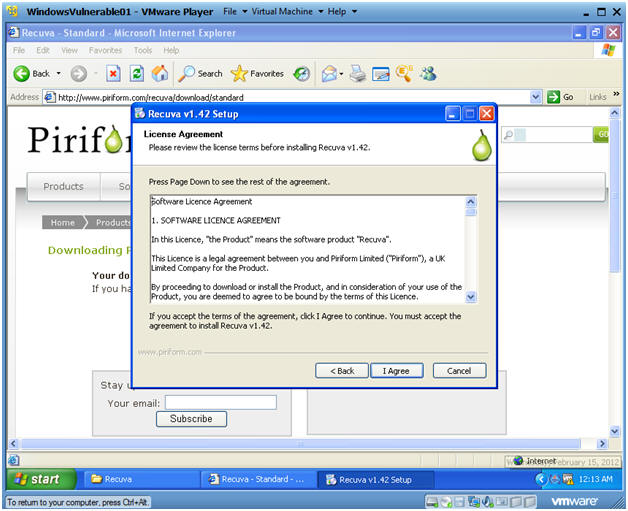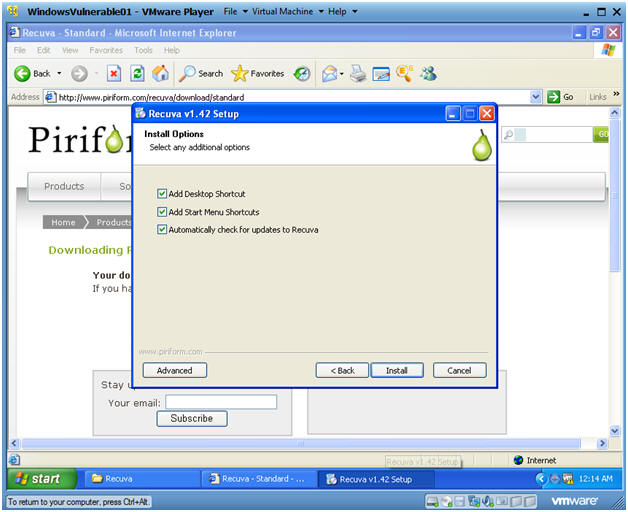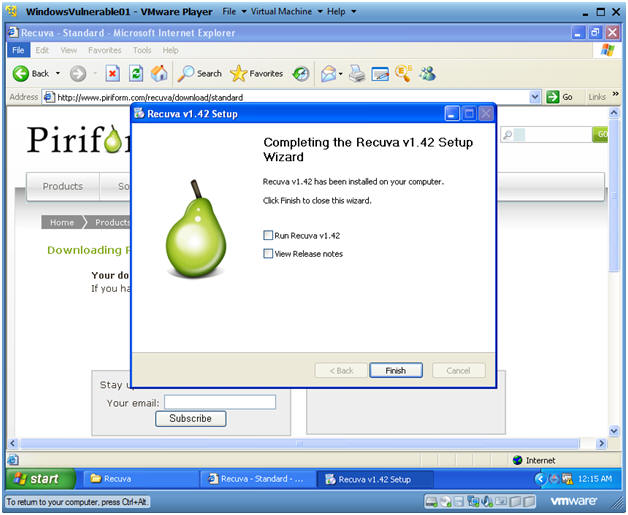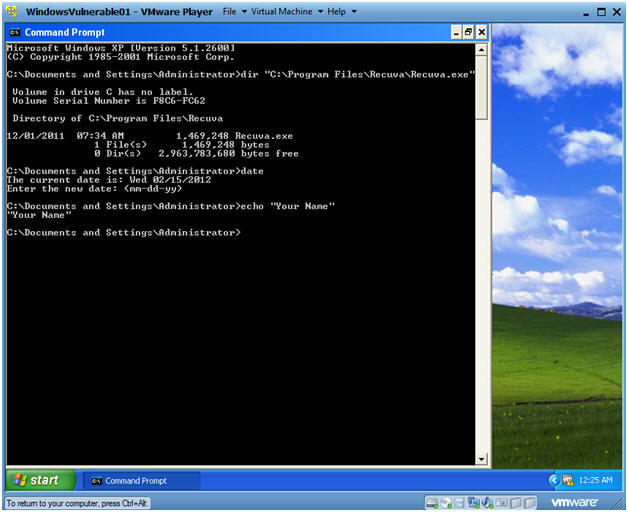(Recuva File Recovery: Lesson 1)
{ How to Download and Install Recuva }
| Section 0. Background Information |
- What is Recuva?
- Is free software that allows you to recover deleted files even when they have been deleted from the recycle bin.
- After personally testing over 20+ file recovery tools, only Autopsy and Recuva have been able to retrieve deleted files from not only physical machines, but also VMware platforms.
- Overview
- In this lab, we will show you how to do the
following:
- Download Recuva File Recovery software.
- Install Recuva.
- In this lab, we will show you how to do the
following:
| Section 1. Login to your Windows XP Server |
- Booting up WindowsVulerable01
-
Instructions:
- Start up VMware Player
- Select WindowsVulerable01
- Play Virtual Machine
- Note:
- WindowsVulerable01 is a Windows XP machine running SP2.
-
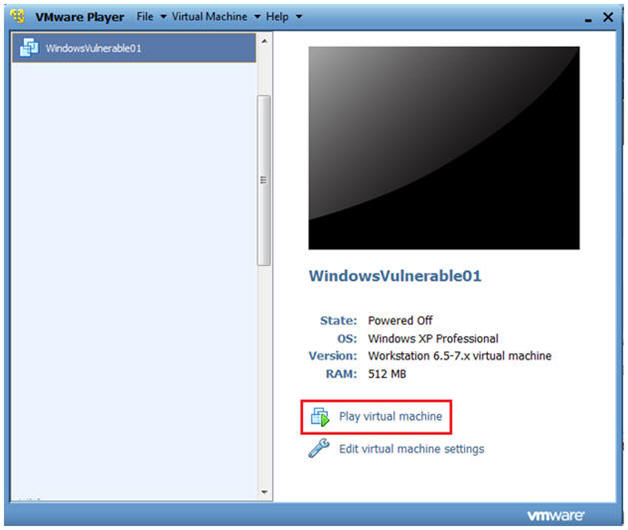
-
Instructions:
- WindowsVulerable01 Authentication
-
Instructions:
- Login as administrator
-
Instructions:
| Section 2. Download Recuva File Recovery |
- Open a Internet Explorer
- Instructions:
- Start --> Internet Explorer
- Instructions:
- Click on the Download link
- Instructions:
- On Your WindowsVulnerable01 Internet Explorer, Go To http://www.piriform.com/recuva/download
- Click on the Pinform.com link.
- Instructions:
- Information Bar Message
- Instructions:
- Click OK.
- Instructions:
- To help protect message
- Instructions:
- Click on the "To Help Protect Message"
- Click on Download File.
- Instructions:
- File Download - Security Warning
- Instructions:
- Click on the Save Button
- Instructions:
- Save As
- Instructions:
- Navigate to C:\tools\Recuva
- You will need to create this directory, since it will most likely not exist.
- Click the Save Button.
- Navigate to C:\tools\Recuva
- Instructions:
- Download complete
- Instructions:
- Click on Run
- Instructions:
- Internet Explorer - Security Warning
- Instructions:
- Click on Run
- Instructions:
- Installer Language
- Instructions:
- Select English
- Click on OK.
- Instructions:
- Recuva Setup
- Instructions:
- Click Next.
- Instructions:
- Recuva Setup
- Instructions:
- Click I Agree.
- Instructions:
- Recuva Setup
- Instructions:
- Click Install.
- Instructions:
- Recuva Setup
- Instructions:
- Do not check (1) run Recuva or (2) View Release Notes.
- Click Finish.
- Instructions:
| Section 3. Proof of Lab |
- Open a Command Prompt
-
Instructions:
- Start --> All Programs --> Accessories --> Command Prompt
- dir "C:\Program Files\Recuva\Recuva.exe"
- date
- Press <Enter> Twice
- echo "Your Name"
- Replace the string "Your Name" with your actual name.
- E.g., echo "John Gray"
-
Proof of Lab
Instructions:
- Do a PrtScn
- Paste into a word document.
- Upload to Moodle.
-
Instructions: