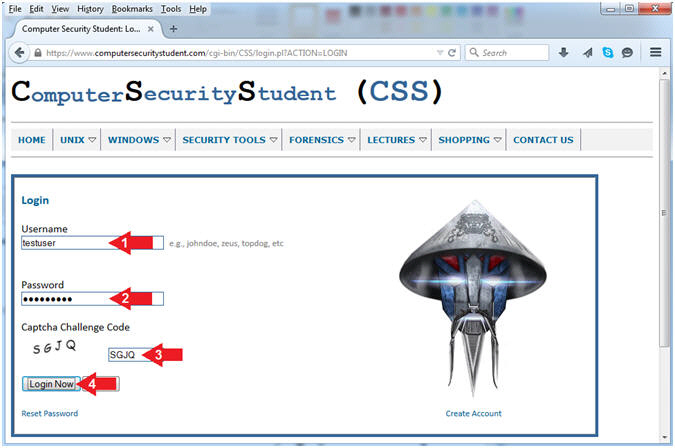(Computer Security Student)
{ How To Set Your Password Reset Question }
| Section 0. Legal Disclaimer |
- Legal Disclaimer
- As a condition of your use of this Web site, you warrant to Computer Security Student, LLC that you will not use this Web site for any purpose that is unlawful or that is prohibited by these terms, conditions, and notices.
- In accordance with UCC § 2-316, this product is provided with "no warranties, either express or implied." The information contained is provided "as-is", with "no guarantee of merchantability."
- In addition, this is a teaching website that does not condone malicious behavior of any kind.
- You are on notice, that continuing and/or using this lab outside your "own" test environment is considered malicious and is against the law.
- © 2015 No content replication of any kind is allowed without express written permission.
| Section 1. How To Log In |
- Open Firefox
- Instructions:
- Click the Start Button
- Type firefox in the search box
- Click the firefox icon
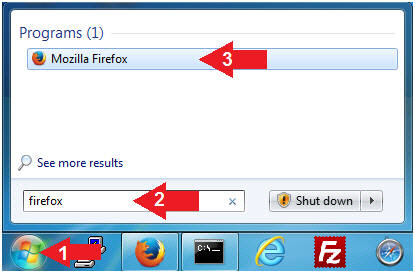
- Instructions:
- Login (Part 1)
- Instructions:
- Navigate to the following URL
- Click on the Login Button
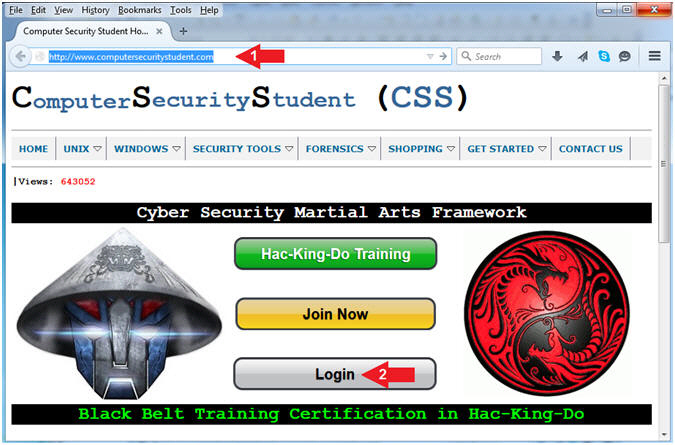
- Instructions:
- Login (Part 2)
- Instructions:
- Username: Supply Your Username
- E.g., testuser
- Password: Supply Your Password
- Captcha Challenge Code: Supply the Code
- E.g., SGJQ
- Click on the Login Now Button
- Username: Supply Your Username
- Instructions:
| Section 2. How To Set Your Password Reset Question |
- Set Password Reset Question (Part 1)
- Instructions:
- Click on Set Password Reset Question
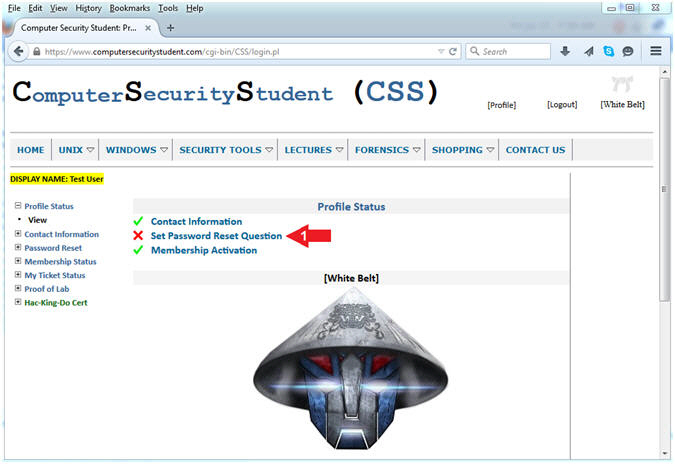
- Instructions:
- Set Password Reset Question (Part 2)
- Instructions:
- Birth Date: Select the correct Month, Day and Year.
- Password Reset Question: Select a question
- Password Reset Answer: Provide your answer
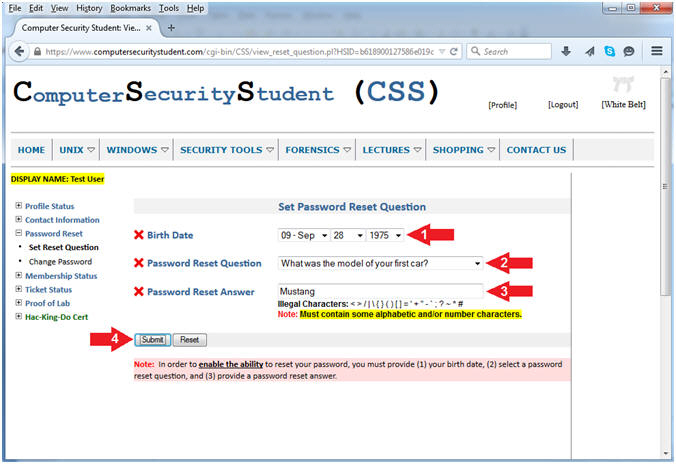
- Instructions:
- Set Password Reset Question Results
- Note(FYI):
- There should now be a green check next to Birth Date, Password Reset Question, and Password Reset Answer.

- Note(FYI):